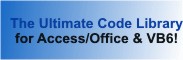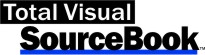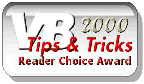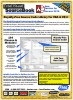Module: SharePointDatabases in Category Microsoft SharePoint : Databases from Total Visual SourceBook
Routines for working with Access databases on SharePoint from Access VBA.
| Procedure Name | Type | Description |
| (Declarations) | Declarations | Declarations and private variables for the modSharePointDatabases module. |
| CreateDatabaseLinkedToSharePoint | Procedure | In Access 2007 or later, NewCurrentDatabase can be used to create a new database linked to SharePoint. |
| ImportSharePointData | Procedure | Use the TransferSharePointList method to import or link data from a Microsoft Windows SharePoint Services site. |
| OpenSPSite | Procedure | Open a SharePoint site in your browser. Pass the full path for a database on SharePoint to open the database in Access, as an alternative for OpenDatabaseFromSP. |
| OpenDatabaseFromSP | Procedure | Open a database from SharePoint in your browser. |
| IsDatabaseOnline | Procedure | See if the database is in Online mode. When a database is linked to SharePoint, you can work offline to make changes locally and synchronize it with the server when you reconnect. This option caches the list data locally for anyone who has access to the database (even if they don't have permission to view the data on the SharePoint site). |
| ToggleDBOnOrOffLine | Procedure | Toggle the table lists online or offline. When a database is linked to SharePoint, you can work offline to make changes locally and synchronize it with the server when you reconnect. This option caches the list data locally for anyone who has access to the database (even if they don't have permission to view the data on the SharePoint site). |
| IsDatabaseCached | Procedure | See if the database is in Cached mode. When a database is linked to SharePoint, you can work offline to make changes locally and synchronize it with the server when you reconnect. This option caches the list data locally for anyone who has access to the database (even if they don't have permission to view the data on the SharePoint site). |
| ToggleCacheListData | Procedure | Toggle cached mode on or off. When a database is linked to SharePoint, you can work offline to make changes locally and synchronize it with the server when you reconnect. This option caches the list data locally for anyone who has access to the database (even if they don't have permission to view the data on the SharePoint site). |
| GetPublishPath | Procedure | When a SharePoint database is opened in Access, Access allows you to publish the database to the SharePoint site (or save changes to the server). This function returns the full URL of the database on the SharePoint site. |
| DisallowPublish | Procedure | When a SharePoint database is opened in Access, Access allows you to publish the database to the SharePoint site (or save changes to the server). In some cases, you may not want database users to republish to the original site. This function deletes the PublishURL property, so that the user cannot publish to the SharePoint site. |
| DisplayOnSP | Procedure | Control the availability of a particular form or report on SharePoint. Available settings are "Follow Table Settings" and "Do Not Display". See Build and publish an Access Database to SharePoint for more information. |
| DisplayViewsOnSP | Procedure | Control the availability of all forms and reports in the database that use the table. Forms or reports that are based on other tables will not be affected by this change. See Build and publish an Access Database to SharePoint for more information. |
| DisplayAllViewsOnSP | Procedure | Create a user defined property named 'DisplayAllViewsOnSharePointSite', which controls the availability of all forms and reports in the database. See Build and publish an Access Database to SharePoint for more information. |
| DiscardChanges | Procedure | Discard changes that are made in an offline copy of a database connected to SharePoint. When working in an offline database connected to SharePoint, there are two options available for discarding changes. "Discard All Changes" and "Discard All Changes and Refresh". |
| SynchronizeWithSP | Procedure | Synchronize the current database with SharePoint. |
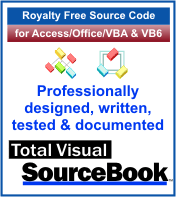 The source code in Total Visual Sourcebook includes modules and classes for Microsoft Access, Visual Basic 6 (VB6), and Visual Basic
for Applications (VBA) developers. Easily add this professionally written, tested, and documented royalty-free code into your applications to simplify your application
development efforts.
The source code in Total Visual Sourcebook includes modules and classes for Microsoft Access, Visual Basic 6 (VB6), and Visual Basic
for Applications (VBA) developers. Easily add this professionally written, tested, and documented royalty-free code into your applications to simplify your application
development efforts.
Total Visual SourceBook is written for the needs of a developer using a source code library covering the many challenges you face. Countless developers over the years have told us they learned some or much of their development skills and tricks from our code. You can too!
Additional Resources
Microsoft Access/ Office 2016, 2013, 2010, and 2007 Version
is Shipping!
Supports Access/Office 2016, 2013, 2010 and 2007, and Visual Basic 6.0!
Reviews
"The code is exactly how I would like to write code and the algorithms used are very efficient and well-documented."
Van T. Dinh, Microsoft MVP
SourceBook Info
Additional Info