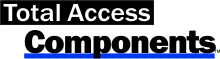Use Gauges to Show Relative Values in Microsoft Access
The Gauge control displays quantitative information in a graphical, circular format that is easy to understand. Select between two different styles (half circle and full circle) and a variety of formatting options.
Sample Gauges with Background Images
By using background pictures, you can create interesting gauges on your MS Access forms:
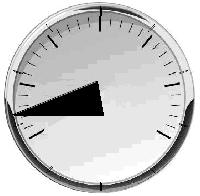
Full Circle Gauge
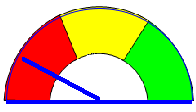
Half Circle Gauge
Using the Gauge Control
Simply place the Gauge control on your Microsoft Access form, size it, and set its properties:
Gauge Style
Two types of styles are available:
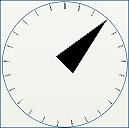
Full Circle Gauge
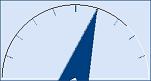
Half Circle Gauge
Appearance
- Effect Style: normal, sunken, raised
- Needle Style: line, arrow, filled arrow, triangle, modern
- Needle Line Width
- Display Tick
- Tick Frequency
- Graphic image behind the gauge (bitmap, GIF, icon, or JPG)
- Enable Windows Themes
- Colors if themes is not enabled
Values
- Current value
- Minimum and Maximum values
- Starting location of the pointer for the minimum value
- Left, top, right, or bottom
To change the position of the needle, set the Value property.
Programmatic Options
No programming is required to use this control; however, all properties can be set via VBA, and there are events for mouse clicks and key presses.
Menus
Form Design
Relative Values
Data Entry
Animation
Visual Effects
Windows Dialogs
Multimedia
Supports Microsoft Access 2016, 2013, 2010, 2007, 2003, 2002, and 2000