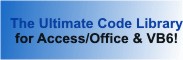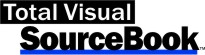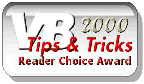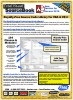Class: MsgBox in Category General VBA/VB6 : Application Techniques from Total Visual SourceBook
Wrapper class to simplify using Message Boxes in VBA and VB6.
Coding MsgBox statement throughout your application can be a drudge. You have to set all the parameters for your message box and add a bunch of bits together to specify attributes. This class solves that problem by providing a very simple wrapper over the MsgBox command that exposes the message box as a set of properties and actions.
| Procedure Name | Type | Description |
| (Declarations) | Declarations | Declarations and private variables for the CMsgBox class. |
| Buttons | Property | Get the buttons shown on the message box. The following values are available:
|
| DefaultButton | Property | Get the current Default button setting for the message box. The following values are available:
|
| Foreground | Property | Determine whether the message box is set to appear in the foreground (top-most window). |
| HelpContextID | Property | Get the current help context ID. If you specify a value for this property, you must also specify the path and name of a help file using the HelpFile property. |
| HelpFile | Property | Get the help file currently used by the message box. If you specify a value for this property, the message box displays a Help button in addition to the buttons you have defined with the Buttons property. |
| Icon | Property | Get the current icon used for the message box. The following values are available:
|
| Message | Property | Get the message text for the message box. As with the VBA/VB6 MsgBox command, the string passed to the Message property can contain carriage-return/line-feed characters so the text contains blanks lines for readability. Use the VBCRLF constant to get these. |
| Modal | Property | Get the current modal mode for the message box. Use the Modal property to specify the modality of the message box:
|
| Response | Property | Get the user's response to the message box. When the user responds to the message box by pressing one of the buttons, this property is set to a value that represents the buttons pressed. The return values are defined by the EnumMBResponse enumerated type, and corresponds exactly to the VBA/VB6 MsgBox return value constants. Because of this, you can use either the class enumerated type, or the VBA/VB6 MsgBox return value constants. |
| RightAligned | Property | Get the current RightAligned property for the message box. This property corresponds to the VBA/VB6 vbMsgBoxRight property which appears to have no effect on Windows 95/98 systems. This property works only under Windows NT. |
| Title | Property | Get the current title for the message box. The title bar of a message box usually contains your application name, or text summarizing the reason for the message. VBA/VB6 expands the message box window to accommodate the length of your title text, so you should keep the value for this property short. Otherwise, you can end up with a message box window as wide as the screen. |
| Show | Method | Show the message box with the properties and settings that you have already specified. |
' Example of CMsgBox ' ' To use this example, create a new module and paste this code into it. ' Then run the procedure by putting the cursor in the procedure and pressing: ' F5 to run it, or ' F8 to step through it line-by-line (see the Debug menu for more options) Private Sub Example_CMsgBox() ' Comments: Examples of using the CMsgBox class to simplify using the MsgBox command in VBA and VB6 Const cstrHelp As String = "TVSB.chm" Dim clsMsgBox As CMsgBox Dim strRet As String ' Instantiate the class Set clsMsgBox = New CMsgBox ' Set the message box properties With clsMsgBox .Title = "My Message Box" .Icon = icoQuestion .Buttons = btnYesNoCancel .DefaultButton = dfButton1 .Modal = mbApplicationModal .HelpFile = cstrHelp .HelpContextID = 1000 .Message = "This is a test. Click on a button." End With ' Show the message box clsMsgBox.Show ' Determine the response Select Case clsMsgBox.Response Case mbReturnOK strRet = "OK" Case mbReturnCancel strRet = "Cancel" Case mbReturnAbort strRet = "Abort" Case mbReturnRetry strRet = "Retry" Case mbReturnIgnore strRet = "Ignore" Case mbReturnYes strRet = "Yes" Case mbReturnNo strRet = "No" End Select ' Modify the message box to show the results clsMsgBox.Message = "The example returned: " & strRet clsMsgBox.Icon = icoInformation clsMsgBox.Buttons = btnOKOnly ' Without a help file, the help button is not visible clsMsgBox.HelpFile = "" ' Show the results clsMsgBox.Show Set clsMsgBox = Nothing End Sub
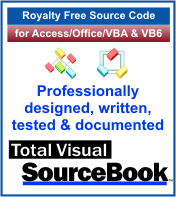 The source code in Total Visual Sourcebook includes modules and classes for Microsoft Access, Visual Basic 6 (VB6), and Visual Basic
for Applications (VBA) developers. Easily add this professionally written, tested, and documented royalty-free code into your applications to simplify your application
development efforts.
The source code in Total Visual Sourcebook includes modules and classes for Microsoft Access, Visual Basic 6 (VB6), and Visual Basic
for Applications (VBA) developers. Easily add this professionally written, tested, and documented royalty-free code into your applications to simplify your application
development efforts.
Total Visual SourceBook is written for the needs of a developer using a source code library covering the many challenges you face. Countless developers over the years have told us they learned some or much of their development skills and tricks from our code. You can too!
Additional Resources
Microsoft Access/ Office 2016, 2013, 2010, and 2007 Version
is Shipping!
Supports Access/Office 2016, 2013, 2010 and 2007, and Visual Basic 6.0!
Reviews
"The code is exactly how I would like to write code and the algorithms used are very efficient and well-documented."
Van T. Dinh, Microsoft MVP
SourceBook Info
Additional Info