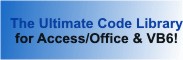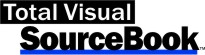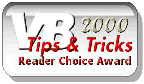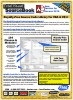Class: OutlookFolders in Category Microsoft Outlook : Automation from Total Visual SourceBook
Working with Microsoft Outlook Folders through Automation using VB6 and VBA. Compatible with 32 and 64-bit VBA.
This is similar to COutlookFolders32 without the use of the 32-bit Common Controls of MSComCtl32.ocx.
| Procedure Name | Type | Description |
| (Declarations) | Declarations | Declarations and private variables for the COutlookFolders class. |
| AppNameSpace | Property | Get a handle to the current instance of the Outlook NameSpace. |
| AppOutlook | Property | Get a handle to the current instance of Outlook. |
| CurrentFolder | Property | Get a handle to the Current Folder. |
| DestinationFolder | Property | Get a handle to the Destination Folder for Move and Copy Actions. |
| LastErrDescription | Property | Get the description of the last error generated. |
| LastErrNumber | Property | Get the error number of the last error generated. |
| RootFolder | Property | Get a handle to the Root Folder. |
| Class_Initialize | Initialize | Initialize internal variables. |
| AddFolder | Method | Adds a new folder. |
| CopyAllItems | Method | Copies all items from the current folder to the destination folder. |
| CopyItem | Method | Copies an item from the current folder to the destination folder. |
| DeleteAllItems | Method | Delete all items from the current folder. |
| DeleteFolder | Method | Delete a folder. |
| DeleteItem | Method | Delete an item from the current folder. |
| EmptyDeletedItemsFolder | Method | Empties the "Deleted Items" folder. |
| EmptyJunkMailFolder | Method | Empties the "Junk E-Mail" folder with optional filter on the received time. |
| EmptyFolder | Method | Empties the specified folder with optional filter on the received time. |
| GetFolderFilter | Private | Create the filter string to limit the folder items to a date range. |
| GetFolderList | Method | Get a list of folders. |
| MoveAllItems | Method | Move all items from the current folder to the destination folder. |
| MoveItem | Method | Move an item from the current folder to the destination folder. |
| OpenFolder | Method | Set the Current folder. |
| SaveAttachmentsToDisk | Method | Saves all email attachments from messages in the current Outlook folder to disk. Set the current folder by using the OpenFolder method. |
| StartOutlook | Method | Starts an instance of Outlook. |
| Class_Terminate | Terminate | Clean up class variables opened for Outlook. |
| CloseOutlook | Method | Close an instance of Outlook. |
' Example of the COutlookFolders class ' ' To use this example: ' 1. Create a new form. ' 2. Create these command buttons: ' cmdListMailBox ' cmdListFolders ' cmdListFolderItems ' cmdSaveAttachments ' cmdEmptyJunkMail ' cmdTest ' 3. Create the following textbox: ' txtMailBoxName ' txtFolderName ' txtOutput ' 4. Run the form Private Sub cmdListMailBox_Click() ' Get the list of Outlook root folder (mailbox) names Dim clsOutlookFolders As COutlookFolders Dim outRootFolders As Outlook.Folders Dim strMsg As String Dim intCount As Integer Set clsOutlookFolders = New COutlookFolders clsOutlookFolders.StartOutlook If clsOutlookFolders.LastErrNumber <> 0 Then MsgBox clsOutlookFolders.LastErrDescription, vbExclamation, "Outlook Failed to Start" Else Set outRootFolders = clsOutlookFolders.GetFolderList strMsg = "These are the root folder names:" & vbCrLf If outRootFolders.Count > 0 Then For intCount = 1 To outRootFolders.Count strMsg = strMsg & vbCrLf & outRootFolders.Item(intCount).name Next intCount If Nz(Me.txtMailBoxName) = "" Then Me.txtMailBoxName = outRootFolders.Item(1).name End If End If Me.txtOutput = strMsg End If End Sub Private Sub cmdListFolders_Click() ' Display the list of folders in a mailbox Dim strMailBox As String Dim clsOutlookFolders As COutlookFolders Dim outFolder As Outlook.MAPIFolder Dim intCount As Integer Dim strMsg As String Dim strSeparator As String strMailBox = Nz(Me.txtMailBoxName) If strMailBox = "" Then MsgBox "Please enter a Mailbox name", vbInformation Me.txtMailBoxName.SetFocus Else Set clsOutlookFolders = New COutlookFolders clsOutlookFolders.StartOutlook ' Set root folder to the specified name Set outFolder = clsOutlookFolders.GetFolderList.Item(strMailBox) strMsg = "These are the " & outFolder.Folders.Count & " folder names in [" & strMailBox & "]:" & vbCrLf & vbCrLf If outFolder.Folders.Count > 0 Then ' Use a separate line for each folder if there are fewer than 30 If outFolder.Folders.Count < 30 Then strSeparator = vbCrLf Else strSeparator = "; " End If For intCount = 1 To outFolder.Folders.Count strMsg = strMsg & outFolder.Folders(intCount).name & strSeparator Next intCount If Nz(Me.txtFolder) = "" Then ' Use the last folder as the example Me.txtFolder = outFolder.Folders(outFolder.Folders.Count).name End If End If Me.txtOutput = strMsg Set clsOutlookFolders = Nothing End If End Sub Private Sub cmdListFolderItems_Click() ' Get the list of items in a folder Dim strMailBox As String Dim strFolder As String Dim clsOutlookFolders As COutlookFolders Dim outFolder As Outlook.MAPIFolder Dim intCount As Integer strMailBox = Nz(Me.txtMailBoxName) strFolder = Nz(Me.txtFolder) If strMailBox = "" Then MsgBox "Please enter a Mailbox name", vbInformation Me.txtMailBoxName.SetFocus ElseIf strFolder = "" Then MsgBox "Please enter a folder name", vbInformation Me.txtFolder.SetFocus Else Set clsOutlookFolders = New COutlookFolders clsOutlookFolders.StartOutlook ' Set root folder to the specified name Set outFolder = clsOutlookFolders.GetFolderList.Item(strMailBox).Folders(strFolder) Me.txtOutput = "" For intCount = 1 To outFolder.Items.Count Me.txtOutput = Me.txtOutput & outFolder.Items(intCount).Subject & vbCrLf Next intCount 'MsgBox outFolder.Items.Count & " items listed in the Immediate Window" Set clsOutlookFolders = Nothing End If End Sub Private Sub cmdSaveAttachments_Click() ' Comments: Save the attachments in any messages in the current Outlook folder to individual files on disk Dim strMailBox As String Dim strFolder As String Dim clsOutlookFolders As COutlookFolders Dim strPath As String Dim lngFiles As Long strMailBox = Nz(Me.txtMailBoxName) strFolder = Nz(Me.txtFolder) If strMailBox = "" Then MsgBox "Please enter a Mailbox name", vbInformation Me.txtMailBoxName.SetFocus ElseIf strFolder = "" Then MsgBox "Please enter a folder name", vbInformation Me.txtFolder.SetFocus Else strPath = InputBox("Specify the full path to save the attachments from messages in your " & strFolder & " folder", , "C:\Total Visual SourceBook 2013\Samples\") If strPath <> "" Then Set clsOutlookFolders = New COutlookFolders clsOutlookFolders.StartOutlook Set clsOutlookFolders.RootFolder = clsOutlookFolders.GetFolderList.Item(strMailBox) ' Assign the folder containing the messages with attachments to save clsOutlookFolders.OpenFolder strMailBox, strFolder lngFiles = clsOutlookFolders.SaveAttachmentsToDisk(strPath) Set clsOutlookFolders = Nothing Me.txtOutput = lngFiles & " files saved to disk" End If End If End Sub Private Sub cmdEmptyJunkMail_Click() ' Comments: Empty the Junk Email folder Dim clsOutlookFolders As COutlookFolders Dim lngFiles As Long Dim strDate As String Dim datLast As Date strDate = InputBox("Delete all Junk Email Items before this date") If strDate <> "" Then datLast = CDate(strDate) Set clsOutlookFolders = New COutlookFolders clsOutlookFolders.StartOutlook lngFiles = clsOutlookFolders.EmptyJunkMailFolder(0, datLast) ' Can also be called with the more general routine to empty a default folder name 'lngFiles = clsOutlookFolders.EmptyFolder(olFolderJunk, 0, datLast) Set clsOutlookFolders = Nothing Me.txtOutput = lngFiles & " files deleted from the Junk Email folder" End If End Sub Private Sub cmdTest_Click() ' Comments: Step through this code line by line to see how the Outlook folders class works ' This procedure creates two folders, copies items from your folder to them, deletes some, and moves them around. ' At the end, it deletes the folders it created. Dim strMailBox As String Dim strFolder As String Dim clsOutlookFolders As COutlookFolders Dim strDate As String Dim objItem As Object Dim outTestFolder1 As Outlook.MAPIFolder Dim outTestFolder2 As Outlook.MAPIFolder Dim lngItems As Long Me.txtOutput = "" strMailBox = Nz(Me.txtMailBoxName) strFolder = Nz(Me.txtFolder) If strMailBox = "" Then MsgBox "Please enter a Mailbox name", vbInformation Me.txtMailBoxName.SetFocus ElseIf strFolder = "" Then MsgBox "Please enter a folder name", vbInformation Me.txtFolder.SetFocus Else Set clsOutlookFolders = New COutlookFolders clsOutlookFolders.StartOutlook If clsOutlookFolders.LastErrNumber <> 0 Then MsgBox clsOutlookFolders.LastErrDescription, vbExclamation, "Outlook Failed to Start" Else ' Specify the root level mail box Set clsOutlookFolders.RootFolder = clsOutlookFolders.GetFolderList.Item(strMailBox) Me.txtOutput = Me.txtOutput & "Set RootFolder to: " & clsOutlookFolders.RootFolder.name & vbCrLf ' Set the current folder name clsOutlookFolders.OpenFolder strMailBox, strFolder Me.txtOutput = Me.txtOutput & "Opened folder: " & clsOutlookFolders.CurrentFolder.name & vbCrLf strDate = CStr(Now) ' Create a folder at the root level with the current time in the name Set outTestFolder1 = clsOutlookFolders.AddFolder("Test_" & strDate, clsOutlookFolders.RootFolder) Me.txtOutput = Me.txtOutput & "Test Folder Added" & vbCrLf ' Create another folder at the root level Set outTestFolder2 = clsOutlookFolders.AddFolder("Test2_" & strDate, clsOutlookFolders.RootFolder) Me.txtOutput = Me.txtOutput & "Test Folder 2 Added" & vbCrLf ' Set one of the new folders as the destination folder Set clsOutlookFolders.DestinationFolder = outTestFolder1 Me.txtOutput = Me.txtOutput & "Destination Folder set to: " & clsOutlookFolders.DestinationFolder.name & vbCrLf ' Copy all items from the current folder to the destination folder clsOutlookFolders.CopyAllItems Me.txtOutput = Me.txtOutput & "All Items copied from: " & clsOutlookFolders.CurrentFolder.name & " to " & clsOutlookFolders.DestinationFolder.name & vbCrLf Err.Clear ' Make the previous destination folder the current folder clsOutlookFolders.OpenFolder clsOutlookFolders.RootFolder, clsOutlookFolders.DestinationFolder.name If Err.Number = 0 Then Me.txtOutput = Me.txtOutput & "Current folder is: " & clsOutlookFolders.CurrentFolder.name & vbCrLf ' Make the second folder we created the new destination folder Set clsOutlookFolders.DestinationFolder = outTestFolder2 Me.txtOutput = Me.txtOutput & "Destination Folder is: " & clsOutlookFolders.DestinationFolder.name & vbCrLf ' Copy all items from the current folder to the new destination folder lngItems = clsOutlookFolders.CopyAllItems() Me.txtOutput = Me.txtOutput & lngItems & " items copied from: " & clsOutlookFolders.CurrentFolder.name & " to " & clsOutlookFolders.DestinationFolder.name & vbCrLf ' Delete all items from the current folder permanently (it's not stored in the Deleted folder) lngItems = clsOutlookFolders.DeleteAllItems() Me.txtOutput = Me.txtOutput & lngItems & " deleted from folder: " & clsOutlookFolders.CurrentFolder.name & vbCrLf End If ' Make the second folder you created the current folder clsOutlookFolders.OpenFolder clsOutlookFolders.RootFolder, outTestFolder2.name Me.txtOutput = Me.txtOutput & "Set CurrentFolder to: " & clsOutlookFolders.CurrentFolder.name & vbCrLf ' Make the first folder you created the new destination folder Set clsOutlookFolders.DestinationFolder = outTestFolder1 Me.txtOutput = Me.txtOutput & "Destination Folder set to: " & clsOutlookFolders.DestinationFolder.name & vbCrLf Me.txtOutput = Me.txtOutput & "Destination Folder Item Count = " & clsOutlookFolders.DestinationFolder.Items.Count & vbCrLf ' Examples of using an object item to manipulate folder items directly Set objItem = clsOutlookFolders.CurrentFolder.Items.Item(1) Me.txtOutput = Me.txtOutput & "Set objItem to: " & objItem.Subject & vbCrLf clsOutlookFolders.CopyItem objItem.EntryID, clsOutlookFolders.CurrentFolder.StoreID Me.txtOutput = Me.txtOutput & "Item " & objItem.Subject & " copied to Destination Folder" & vbCrLf Me.txtOutput = Me.txtOutput & "Destination Folder Item Count = " & clsOutlookFolders.DestinationFolder.Items.Count Set objItem = clsOutlookFolders.CurrentFolder.Items.Item(1) Me.txtOutput = Me.txtOutput & "Set objItem to: " & objItem.Subject & vbCrLf clsOutlookFolders.MoveItem objItem.EntryID, clsOutlookFolders.CurrentFolder.StoreID Me.txtOutput = Me.txtOutput & "Item " & objItem.Subject & " Moved to Destination Folder" & vbCrLf Me.txtOutput = Me.txtOutput & "Destination Folder Item Count = " & clsOutlookFolders.DestinationFolder.Items.Count & vbCrLf Set objItem = clsOutlookFolders.CurrentFolder.Items.Item(1) Me.txtOutput = Me.txtOutput & "Set objItem to: " & objItem.Subject & vbCrLf Me.txtOutput = Me.txtOutput & "Deleting item: " & objItem.Subject & vbCrLf clsOutlookFolders.DeleteItem objItem.EntryID, clsOutlookFolders.DestinationFolder.StoreID clsOutlookFolders.MoveAllItems Me.txtOutput = Me.txtOutput & "All items moved to Destination Folder" & vbCrLf Me.txtOutput = Me.txtOutput & "Deleting folder: " & clsOutlookFolders.CurrentFolder.name & vbCrLf clsOutlookFolders.DeleteFolder clsOutlookFolders.CurrentFolder.EntryID, clsOutlookFolders.RootFolder.StoreID Me.txtOutput = Me.txtOutput & "Deleting folder: " & clsOutlookFolders.DestinationFolder.name & vbCrLf clsOutlookFolders.DeleteFolder clsOutlookFolders.DestinationFolder.EntryID, clsOutlookFolders.RootFolder.StoreID ' Uncomment this code to delete all items from the Deleted Items folder. 'If MsgBox("Do you really want to delete items from your Deleted Items folder?", vbYesNo) = vbYes Then ' clsOutlookFolders.EmptyDeletedItemsFolder ' Me.txtOutput = Me.txtOutput & "Deleted items folder Emptied" & vbCrLf 'End If If MsgBox("Would you like to close Outlook?", vbYesNo) = vbYes Then clsOutlookFolders.CloseOutlook End If End If Set clsOutlookFolders = Nothing End If End Sub Private Sub Form_Load() With Me.cmdListMailBox .Caption = "List Mail Box Names" .Width = 3000 .Left = 100 .Top = 100 End With With Me.txtMailBoxName .Width = 3000 .Left = 100 .Top = 600 End With With Me.cmdListFolders .Caption = "List Mail Box Folders" .Width = 3000 .Left = 100 .Top = 1100 End With With Me.txtFolder .Width = 3000 .Left = 100 .Top = 1600 End With With Me.cmdListFolderItems .Caption = "List Folder Items" .Width = 3000 .Left = 100 .Top = 2100 End With With Me.cmdSaveAttachments .Caption = "Save Attachments" .Width = 3000 .Left = 100 .Top = 2600 End With With Me.cmdEmptyJunkMail .Caption = "Empty Junk Mail Folder" .Width = 3000 .Left = 100 .Top = 3100 End With With Me.cmdTest .Caption = "Test COutlookFolders" .Width = 3000 .Left = 100 .Top = 3600 End With With Me.txtOutput .Top = 100 .Left = 3500 .Width = 7000 .Height = 10000 End With End Sub
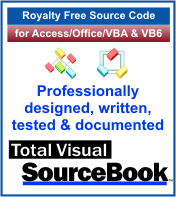 The source code in Total Visual Sourcebook includes modules and classes for Microsoft Access, Visual Basic 6 (VB6), and Visual Basic
for Applications (VBA) developers. Easily add this professionally written, tested, and documented royalty-free code into your applications to simplify your application
development efforts.
The source code in Total Visual Sourcebook includes modules and classes for Microsoft Access, Visual Basic 6 (VB6), and Visual Basic
for Applications (VBA) developers. Easily add this professionally written, tested, and documented royalty-free code into your applications to simplify your application
development efforts.
Total Visual SourceBook is written for the needs of a developer using a source code library covering the many challenges you face. Countless developers over the years have told us they learned some or much of their development skills and tricks from our code. You can too!
Additional Resources
Microsoft Access/ Office 2016, 2013, 2010, and 2007 Version
is Shipping!
Supports Access/Office 2016, 2013, 2010 and 2007, and Visual Basic 6.0!
Reviews
"The code is exactly how I would like to write code and the algorithms used are very efficient and well-documented."
Van T. Dinh, Microsoft MVP
SourceBook Info
Additional Info