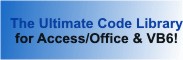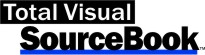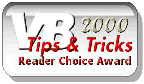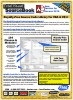Class: PowerPoint in Category Microsoft PowerPoint : Automation from Total Visual SourceBook
A set of methods and properties to easily work with Microsoft PowerPoint through automation using VBA and VB6.
| Procedure Name | Type | Description |
| (Declarations) | Declarations | Declarations and private variables for the CPowerPoint class. |
| ActivePresentation | Property | Get the name of the active Presentation. |
| FirstSlideNumber | Property | Get the number of the first slide in the active Presentation. |
| FrameSlides | Property | Get the value to indicate if the slides are to be framed. |
| LayoutType | Property | Get the layout type of the active slide in the active Presentation. |
| PresentationCount | Property | Get the count of Presentations that are currently open. |
| SlideCount | Property | Get the count of slides in the active Presentation. |
| SlideFooterDateFormat | Property | Get the date in the footer of the slides in the active Presentation. |
| SlideFooterDateOn | Property | Get the visibility of the date in the footer in the active Presentation. |
| SlideFooterDateText | Property | Get the text that indicates the date in the footer of the slides in the active Presentation. |
| SlideFooterDateUseFormat | Property | Determine whether to format the date in the footer in the active Presentation. |
| SlideFooterText | Property | Get the text of the footer in the slides in the active Presentation. |
| SlideFooterTextOn | Property | Get whether the footer text is visible in the slides in the active Presentation. |
| SlideHeight | Property | Get the height of the slide in the active Presentation. |
| SlideWidth | Property | Get the width of the slide in the active Presentation. |
| SlideNumberOn | Property | Set whether the slide number is visible in the footer in the active Presentation. |
| SlideOrientation | Property | Get the orientation of the slide in the active Presentation. |
| SlidePosition | Property | Get the actual position of the slide in the active Presentation. |
| WindowState | Property | Get the state of the active Presentation. |
| AddSlide | Method | Add a new slide in the active Presentation. |
| ClosePowerPoint | Method | Close the PowerPoint application. |
| ClosePresentation | Method | Close the active or specified presentation. |
| CreateTitle2ColumnSlide | Method | Add a two column slide. |
| CreateTitle2ColumnSlideAttributes | Method | Add a two column slide and set font attributes. |
| CreateTitleOnlySlide | Method | Add a Title only slide. |
| CreateTitleOnlySlideAttributes | Method | Add a Title only slide with font attributes. |
| SetSlideText | Method | Set the text for the specified slide. |
| GetSlideText | Method | Get the text from the specified slide. |
| CreateTitleSlide | Method | Create a Title slide in the active Presentation. |
| CreateTitleSlideAttributes | Method | Create a Title slide with attributes for the title and subtitle. |
| CreateTitleTextSlide | Method | Add a standard slide in the Presentation using the existing themes. |
| CreateTitleTextSlideAttributes | Method | Add a standard slide and set font attributes. |
| DeleteSlide | Method | Delete a slide from the active Presentation. |
| DuplicateSlide | Method | Duplicate an existing slide in the active Presentation. |
| ExtractTitle2ColumnSlide | Method | Extract the text from the Title, 2-column slide in the active Presentation. |
| ExtractTitleOnlySlide | Method | Extract the text from the Title only slide in the active Presentation. |
| ExtractTitleSlide | Method | Extract the text from the Title slide in the active Presentation. |
| ExtractTitleTextSlide | Method | Extract the text from the Title Text slide in the active Presentation. |
| GetPresentationList | Method | Get a list of the Presentations that are opened. |
| GotoSlide | Method | Switch to a particular slide in the active Presentation. |
| MoveSlide | Method | Move a slide from one position to another in the active Presentation. |
| NewPresentation | Method | Create a new PowerPoint Presentation. |
| SetTemplateTheme | Method | Specify a theme for the presentation. Themes are defined in *.thmx files. Many are provided with PowerPoint, but you may
also have your own. PowerPoint's theme files are stored in the Document Themes folder where Office is installed. The list is also available if you manually create a new presentation and choose Themes.
|
| OpenPresentation | Method | Open an existing Presentation. |
| PreviewSlidePresentation | Method | Preview the slides in the active Presentation. |
| PrintCurrentSlide | Method | Print the current slide in the active Presentation. |
| PrintSlidePresentation | Method | Print the slides in the active Presentation. |
| SavePresentation | Method | Save the active Presentation. |
| SavePresentationAs | Method | Save the active Presentation with a new name. |
| SetColumn1Attributes | Method | Set the attributes for Column 1. |
| SetColumn2Attributes | Method | Set the attributes for Column 2. |
| SetSubTitleAttributes | Method | Set the attributes for the SubTitle. |
| SetTextAttributes | Method | Set the attributes for the text in the slide. |
| SetTitleAttributes | Method | Set the attributes for the Title. |
| ShowSlideShow | Method | Execute the slide show presentation of the slides in the active Presentation. |
| StartPowerPoint | Method | Start an instance of PowerPoint and optionally hide it. |
| IsOpen | Method | Determine if Microsoft PowerPoint is already open. |
| SetSlideBackgroundColor | Method | Set the background color for the selected slide. |
| SetSlideBackgroundPattern | Method | Set the background pattern for the selected slide. |
| ResetSlideBackground | Method | Reset the background for the selected slide to the master settings. |
' Example of CPowerPoint ' ' To use this example, create a new module and paste this code into it. ' Then run the procedure by putting the cursor in the procedure and pressing: ' F5 to run it, or ' F8 to step through it line-by-line (see the Debug menu for more options) Private Const mcstrSamplePath As String = "C:\Total Visual SourceBook 2013\Samples\" Private Const mcstrSampleDB As String = mcstrSamplePath & "SAMPLE.MDB" Private Const mcstrExample As String = mcstrSamplePath & "Example.pptx" Private Const mcstrExample2 As String = mcstrSamplePath & "Example2.pptx" Private Const mcstrFontName As String = "Calibri" Private Sub Example_CPowerPoint() ' Comments: Examples of using the CPowerPoint class to manage Microsoft PowerPoint presentations from VBA and VB6. ' This example requires PowerPoint to be installed and opens PowerPoint to create the presentations. ' You can watch the presentations being created. It uses data from the Sample.mdb sample database. ' Specify the theme to use for the presentation Const cstrTheme1 As String = mcstrSamplePath & "Flow.thmx" Const cstrTheme2 As String = mcstrSamplePath & "Angles.thmx" Dim clsPowerPoint As CPowerPoint Dim strMsg As String Dim fContinue As Boolean Dim fOverwriteTheme As Boolean Dim strPresentation As String Dim astrNames() As String Dim intPresentationCount As Integer Dim strTitle As String, strText1 As String, strText2 As String Dim intSlide As Integer ' Initialize PowerPoint class Set clsPowerPoint = New CPowerPoint ' Before continuing, we want to be sure that the computer doesn't have an existing instance of Excel running. ' This is so our example code doesn't erroneously interact with the wrong instance of Excel and cause problems. If clsPowerPoint.IsOpen() Then strMsg = "PowerPoint is currently open. To avoid modifying your presentations, close PowerPoint before continuing." & vbCrLf & vbCrLf & "Do you want to continue?" fContinue = (MsgBox(strMsg, vbYesNo + vbCritical) = vbYes) Else ' PowerPoint isn't open, so no need to prompt the user fContinue = True End If If fContinue Then ' Ask whether slide styles use or overwrite themes fOverwriteTheme = (MsgBox("Overwrite theme settings for slides?", vbQuestion + vbYesNo) = vbYes) ' Start PowerPoint clsPowerPoint.StartPowerPoint ' Create a new Presentation clsPowerPoint.NewPresentation ' Set the theme template file for the presentation clsPowerPoint.SetTemplateTheme cstrTheme1 ' Minimize PowerPoint during the automation process (disabled so you can see the slides as they are being created) 'clsPowerPoint.WindowState = ppWindowMinimized 'Debug.Print "Minimizing PowerPoint" ' Create the Title Slide (there can only be one per presentation) If fOverwriteTheme Then ' Override the theme styles for the title and subtitle clsPowerPoint.SetTitleAttributes mcstrFontName, 36, vbMagenta, False, False, False clsPowerPoint.SetSubTitleAttributes mcstrFontName, 24, vbRed, False, False, False clsPowerPoint.CreateTitleSlideAttributes "PowerPoint Automation", "Code and Examples" Else ' Simply assign the title and subtitle without changing the styles of the theme clsPowerPoint.CreateTitleSlide "PowerPoint Automation", "Code and Examples" End If ' Create a new slide with just a title strTitle = "FMS Total Visual SourceBook" If fOverwriteTheme Then ' Overwrite the theme settings and set the title clsPowerPoint.SetTitleAttributes mcstrFontName, 36, vbBlue, False, False, False clsPowerPoint.CreateTitleOnlySlideAttributes strTitle Else ' Simply set the title clsPowerPoint.CreateTitleOnlySlide strTitle End If ' Create a standard slide with these items strTitle = "Grocery List" strText1 = "Milk" & vbCrLf & _ "Bread" & vbCrLf & _ "Cereal" & vbCrLf & _ "Coffee" If fOverwriteTheme Then ' Overwrite the theme settings for the title and items clsPowerPoint.SetTitleAttributes mcstrFontName, 72, vbRed, False, False, False clsPowerPoint.SetTextAttributes mcstrFontName, 36, vbBlack, False, False, False clsPowerPoint.CreateTitleTextSlideAttributes strTitle, strText1 Else ' Simply set the title and items clsPowerPoint.CreateTitleTextSlide strTitle, strText1 End If ' Get the slide information (Title Only Slide) GetSlideInformation clsPowerPoint, clsPowerPoint.SlidePosition ' Create a two column slide strTitle = "The 'To-Do' List" strText1 = "Work Tasks" & vbCrLf & _ "Work Item2" strText2 = "Home Tasks" & vbCrLf & _ "Second Home Item" If fOverwriteTheme Then ' Overwrite the theme settings for the title and items clsPowerPoint.SetTitleAttributes mcstrFontName, 36, vbRed, False, False, False clsPowerPoint.SetColumn1Attributes mcstrFontName, 22, vbBlack, False, False, False clsPowerPoint.SetColumn2Attributes mcstrFontName, 22, vbBlue, False, False, False clsPowerPoint.CreateTitle2ColumnSlideAttributes strTitle, strText1, strText2 Else clsPowerPoint.CreateTitle2ColumnSlide strTitle, strText1, strText2 End If ' Get the slide information GetSlideInformation clsPowerPoint, clsPowerPoint.SlidePosition ' ======================================================================= ' Create slides based on data retrieved from a database Example_CreateSlidesFromDatabase clsPowerPoint ' ======================================================================= ' Move to slide #2 intSlide = 2 clsPowerPoint.GotoSlide intSlide Debug.Print "The current slide is now set to Slide #" & clsPowerPoint.SlidePosition ' Show the properties of slide Debug.Print "Slide #" & intSlide & " properties" Debug.Print "--------------------------------" Debug.Print "Slide Height: " & clsPowerPoint.SlideHeight Debug.Print "Slide Width : " & clsPowerPoint.SlideWidth Select Case clsPowerPoint.SlideOrientation Case oHorizontal Debug.Print "Slide Orientation: Horizontal" Case oVertical Debug.Print "Slide Orientation: Vertical" End Select ' Set slide's background color clsPowerPoint.SetSlideBackgroundColor intSlide, vbCyan ' ======================================================================= ' Duplicate slide #3 (the new slide becomes 4) intSlide = 3 clsPowerPoint.DuplicateSlide intSlide intSlide = intSlide + 1 Debug.Print "Duplicate slide in slide position #" & intSlide ' Get the title from the new slide strTitle = clsPowerPoint.GetSlideText(intSlide, 1) ' Update the title on the new slide clsPowerPoint.SetSlideText intSlide, 1, "Duplicated " & strTitle ' Move the new slide to the end of the Presentation clsPowerPoint.MoveSlide intSlide If MsgBox("Do you want to delete the last slide in the presentation?", vbQuestion + vbYesNo) = vbYes Then ' Delete the slide we duplicated and moved to the end clsPowerPoint.DeleteSlide clsPowerPoint.SlideCount Debug.Print "The duplicated slide was deleted" End If ' ======================================================================= ' Determine the current slide Debug.Print "The current slide position number is: " & clsPowerPoint.SlidePosition ' Count the number of slides in the Presentation Debug.Print "The number of slides in the Presentation: " & clsPowerPoint.SlideCount ' Reset the background settings for slide #2 clsPowerPoint.ResetSlideBackground 2 ' Go to last slide clsPowerPoint.GotoSlide -1 ' Preview the current slide Presentation (uncomment to execute) 'clsPowerPoint.PreviewSlidePresentation ' Put a frame around the slides for prints clsPowerPoint.FrameSlides = True ' Print the current slide to the printer (uncomment to execute) 'clsPowerPoint.PrintCurrentSlide ' Print the entire slide Presentation (uncomment to execute) 'clsPowerPoint.PrintSlidePresentation , , , , ppPrintOutputOutline ' Get current Presentation's name strPresentation = clsPowerPoint.ActivePresentation If MsgBox("Do you want to show the slide show for the current presentation?", vbQuestion + vbYesNo) = vbYes Then ' Launch slide show presentation clsPowerPoint.ShowSlideShow ' Example of using other slide show options to use built in timings 'clsPowerPoint.ShowSlideShow ppShowTypeKiosk, True, False, False, ppShowAll, ppSlideShowUseSlideTimings End If ' ======================================================================= ' Create another Presentation using a different theme clsPowerPoint.NewPresentation Debug.Print "A new presentation is added: " & clsPowerPoint.ActivePresentation ' Set the theme template file for the presentation clsPowerPoint.SetTemplateTheme cstrTheme2 ' Create a title slide for the new Presentation If fOverwriteTheme Then clsPowerPoint.SetTitleAttributes mcstrFontName, 36, vbMagenta, False, False, False clsPowerPoint.SetSubTitleAttributes mcstrFontName, 24, vbRed, False, False, False clsPowerPoint.CreateTitleSlideAttributes "Second Presentation", "Code and Examples" Else clsPowerPoint.CreateTitleSlide "Second Presentation", "Code and Examples" End If ' Create second page clsPowerPoint.CreateTitleTextSlide "Second Page", strText1 ' Count the number of Presentations Debug.Print "Number of Presentations: " & clsPowerPoint.PresentationCount ' Set focus to previous Presentation Debug.Print "Current Presentation: " & clsPowerPoint.ActivePresentation clsPowerPoint.ActivePresentation = strPresentation Debug.Print "Focus set to previous Presentation: " & strPresentation ' ======================================================================= ' Create a third presentation without a theme, set colors and patterns, customize footer Example_CreatePresentationNoTheme ' ======================================================================= ' Show a list of the Presentations astrNames = clsPowerPoint.GetPresentationList Debug.Print Debug.Print "Presentation List" & vbCrLf & _ "-----------------" For intPresentationCount = LBound(astrNames) To UBound(astrNames) Debug.Print astrNames(intPresentationCount) Next intPresentationCount clsPowerPoint.WindowState = ppWindowMaximized ' Uncomment to execute ' clsPowerPoint.ClosePowerPoint ' Clean Up Set clsPowerPoint = Nothing End If End Sub Private Sub Example_CreateSlidesFromDatabase(clsPowerPoint As CPowerPoint) ' Comments: Create slides from data in the database ' Params : clsPowerPoint PowerPoint class object Const cstrQuery As String = "qryPowerPointDemo" Dim dbs As DAO.Database Dim rstCompany As DAO.Recordset Dim rstOrder As DAO.Recordset Dim strOrder As String Set dbs = DBEngine.OpenDatabase(mcstrSampleDB) ' Get the list of unique company names from the query Set rstCompany = dbs.OpenRecordset("SELECT DISTINCT [CompanyName] FROM [" & cstrQuery & "]") If Not rstCompany.EOF Then ' Set title slide attributes which are used by the new slides created here clsPowerPoint.SetTitleAttributes mcstrFontName, 36, vbGrayText, True, True, True ' For each company, create a separate slide for its list of orders Do While Not rstCompany.EOF strOrder = "" clsPowerPoint.SetTextAttributes mcstrFontName, 24, vbBlue, False, False, False ' Create the text to show the order ID and date Set rstOrder = dbs.OpenRecordset("SELECT [OrderID], [OrderDate] FROM [" & cstrQuery & "] WHERE CompanyName = '" & rstCompany![CompanyName] & "'") Do While Not rstOrder.EOF strOrder = strOrder & rstOrder![OrderID] & ": " & Format$(rstOrder![OrderDate], "Medium Date") & vbCrLf rstOrder.MoveNext Loop rstOrder.Close Set rstOrder = Nothing ' Create the slide with the data clsPowerPoint.CreateTitleTextSlide rstCompany![CompanyName], strOrder rstCompany.MoveNext Loop End If ' Clean up rstCompany.Close Set rstCompany = Nothing dbs.Close Set dbs = Nothing End Sub Private Sub Example_CreatePresentationNoTheme() ' Comments: Create a presentation without a theme, set colors and patterns, customize footer Dim clsPowerPoint As CPowerPoint Set clsPowerPoint = New CPowerPoint If clsPowerPoint.StartPowerPoint() Then clsPowerPoint.NewPresentation ' Add a slide to the Presentation ' Create a slide with attributes clsPowerPoint.SetTitleAttributes mcstrFontName, 72, vbRed, False, False, False clsPowerPoint.SetTextAttributes mcstrFontName, 36, vbBlack, False, False, False clsPowerPoint.CreateTitleTextSlideAttributes "Grocery List", "Milk" & vbCrLf & "Bread" & vbCrLf & "Cereal" & vbCrLf & "Coffee" ' Save the 3rd Presentation clsPowerPoint.SavePresentationAs mcstrExample, ppSaveAsDefault ' Close the presentation clsPowerPoint.ClosePresentation Debug.Print "Close 3rd Presentation (current)" ' Open 3rd Presentation (just previously closed) clsPowerPoint.OpenPresentation mcstrExample, False, True, True ' Change the title on the first page clsPowerPoint.SetSlideText 1, 1, "New Grocery List" ' Set slide's background color clsPowerPoint.SetSlideBackgroundColor 1, vbYellow ' Create another slide clsPowerPoint.CreateTitleTextSlide "Second Slide", "Item 1" & vbCrLf & "Item 2" ' Set slide's background pattern and color clsPowerPoint.SetSlideBackgroundPattern 2, msoPatternWeave clsPowerPoint.SetSlideBackgroundColor 2, vbCyan ' Save the Presentation clsPowerPoint.SavePresentation ' Set footer and slide number values Example_SetFooter clsPowerPoint, True ' Save Presentation as a new name: " & mcstrExample2 clsPowerPoint.SavePresentationAs mcstrExample2, ppSaveAsDefault End If Set clsPowerPoint = Nothing End Sub Private Sub Example_SetFooter(clsPowerPoint As CPowerPoint, fAutomatic As Boolean) ' Comments: Set footer and slide number values ' Params : clsPowerPoint PowerPoint class object ' fAutomatic True for automatic dates, False for explicit date ' Turn on the footer slide number clsPowerPoint.SlideNumberOn = True ' Change the starting slide number clsPowerPoint.FirstSlideNumber = 10 Debug.Print "First slide is set to: " & clsPowerPoint.FirstSlideNumber ' Turn on footer text clsPowerPoint.SlideFooterTextOn = True ' Set the footer text clsPowerPoint.SlideFooterText = "FMS Total Visual SourceBook" ' Set the footer date clsPowerPoint.SlideFooterDateOn = True clsPowerPoint.SlideFooterDateUseFormat = fAutomatic If fAutomatic Then ' Set footer date (auto) clsPowerPoint.SlideFooterDateFormat = ppDateTimeddddMMMMddyyyy Else ' Set footer date (manual) clsPowerPoint.SlideFooterDateText = Format(#10/13/2014#, "Medium Date") End If End Sub Private Sub GetSlideInformation(clsPowerPoint As CPowerPoint, ByVal intSlideNumber As Integer) ' Comments: Display information for a slide in the Immediate Window ' Params : clsPowerPoint PowerPoint class object ' intSlideNumber Slide number Dim strTitle As String Dim strTextItems As String Dim strSubTitle As String Dim strColumn1 As String Dim strColumn2 As String Select Case clsPowerPoint.LayoutType Case EnumLayoutTypes.ltLayoutText Call clsPowerPoint.ExtractTitleTextSlide(intSlideNumber, strTitle, strTextItems) Debug.Print "Slide Layout...: Text" & vbCrLf & _ "Title..........: " & strTitle & vbCrLf & _ "Text Items.....: " & strTextItems & vbCrLf & vbCrLf Case EnumLayoutTypes.ltLayoutTitle Call clsPowerPoint.ExtractTitleSlide(intSlideNumber, strTitle, strSubTitle) Debug.Print "Slide Layout...: Title" & vbCrLf & _ "Title..........: " & strTitle & vbCrLf & _ "Subtitle.......: " & strSubTitle & vbCrLf & vbCrLf Case EnumLayoutTypes.ltLayoutTwoColumnText Call clsPowerPoint.ExtractTitle2ColumnSlide(intSlideNumber, strTitle, strColumn1, strColumn2) Debug.Print "Slide Layout...: 2-Column Text" & vbCrLf & _ "Title..........: " & strTitle & vbCrLf & _ "Column 1.......: " & strColumn1 & _ "Column 2.......: " & strColumn2 & vbCrLf & vbCrLf Case EnumLayoutTypes.ltLayoutTitleOnly Call clsPowerPoint.ExtractTitleOnlySlide(intSlideNumber, strTitle) Debug.Print "Layout.........: Title Only" & vbCrLf & _ "Title..........: " & strTitle & vbCrLf & vbCrLf End Select End Sub
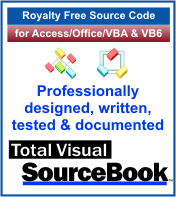 The source code in Total Visual Sourcebook includes modules and classes for Microsoft Access, Visual Basic 6 (VB6), and Visual Basic
for Applications (VBA) developers. Easily add this professionally written, tested, and documented royalty-free code into your applications to simplify your application
development efforts.
The source code in Total Visual Sourcebook includes modules and classes for Microsoft Access, Visual Basic 6 (VB6), and Visual Basic
for Applications (VBA) developers. Easily add this professionally written, tested, and documented royalty-free code into your applications to simplify your application
development efforts.
Total Visual SourceBook is written for the needs of a developer using a source code library covering the many challenges you face. Countless developers over the years have told us they learned some or much of their development skills and tricks from our code. You can too!
Additional Resources
Microsoft Access/ Office 2016, 2013, 2010, and 2007 Version
is Shipping!
Supports Access/Office 2016, 2013, 2010 and 2007, and Visual Basic 6.0!
Reviews
"The code is exactly how I would like to write code and the algorithms used are very efficient and well-documented."
Van T. Dinh, Microsoft MVP
SourceBook Info
Additional Info