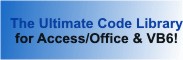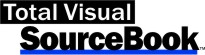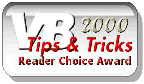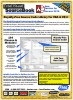Module: ComboBox in Category Microsoft Visual Basic 6 : Controls from Total Visual SourceBook
Routines to extend the functionality of a standard Visual Basic 6 (VB6) ComboBox control.
Some of these procedures expose features which are inherent in the Windows control, but are not exposed by VB6 (such as the ability to set the dropdown list width). Other procedures add entirely new functionality such as loading a DAO recordset into an unbound combo box.
| Procedure Name | Type | Description |
| (Declarations) | Declarations | Declarations and private variables for the modComboBox module. |
| AddItemDataComboBox | Procedure | Add an item to a combo box, and the itemdata value associated with that item, in a single function call. |
| ADORecordSetToComboBox | Procedure | Display the contents of an ADO recordset in a standard unbound combo box. Create a recordset object and pass it to this procedure. Your recordset can be based on a table, query or SQL statement. You may designate one field in the recordset to display in the combo box, and another field to store in the ItemData property. This lets you display a friendly field for the user to see, while storing an internal value like an ID number the user never sees. The value for the ItemData must be a storable in a long integer, not text values. |
| BinarySearchComboBox | Procedure | Use a binary search to find a value in a combo box. Combo box must have the Sorted property set to true. A binary search works by dividing the values to be searched in half. If the search value is less than the value at the halfway point, then the top half is searched. If the value is greater than the value at the halfway point, then the bottom half is searched. This process is repeated until the value is either found, or no more values remain to be searched. This technique requires that the combobox be sorted. |
| DropComboBoxList | Procedure | Cause a combo box to show or hide the list portion. This function can be used to automatically dropdown the list for a combo box when the user tabs into the combo box. |
| FindStringComboBox | Procedure | Find the line on a combo box containing the search string. This function uses the Windows API SendMessage command to quickly find a string in a standard combo box control. You may search for exact matches or partial matches on the beginning of the combo box item. Note that case is not considered in doing the search, even if the fExact argument is true. |
| IncrementalSearchCombo | Procedure | Allow incremental searching of a combo box (on the KeyPress event of the ComboBox). As the user types in the text portion of a combo box, this code finds the first item in the combo that matches the value the user has typed so far. If a value is found, the contents of the combo box text field is replaced. The portion of the text that the user did not type is selected so that it is immediately replaced as the user continues typing. This procedure must be called from the KeyPress event of the combo box. Pass the KeyAscii argument of the KeyPress event directly through to the intKeyAscii argument. The style property of the ComboBox must be "0 - Dropdown Combo" for this to work. |
| IsComboBoxDropped | Procedure | Determine if the list portion of a combo box is currently visible. |
| RecordSetToComboBox | Procedure | Display the contents of a DAO recordset in a standard unbound combo box. Create a recordset object and pass it to this procedure. Your recordset can be based on a table, query or SQL statement. You may designate one field in the recordset to display in the combo box, and another field to store in the ItemData property. This lets you display a friendly field for the user to see, while storing an internal value like an ID number the user never sees. The value for the ItemData must be a storable in a long integer, not text values. |
| SetComboBoxItemHeight | Procedure | Set the height of items in a combo box. VB6 normally uses the standard height for items in a combo box based on the type and size of the font in the combo box. Using Windows API calls you can specify a different height. |
| SetComboBoxListItems | Procedure | Set the number of items in the combo box list. This procedure lets you change the number of items that are displayed in the dropdown list portion of a combo box. Windows normally shows a default number of items. By changing this value you can designate the number of items that you want to appear. This might be useful if you have a combo box that displays the months of the year, for example, and you want to have twelve items displayed on the list. The number cannot be set to less than eight, or the actual number of items on the list, whichever is less. |
| SetComboBoxListWidth | Procedure | Set the width of the dropdown list portion of a combo box. The dropdown list in the standard VB6 Combo Box control is the same width as the combo box. This procedure sets the list portion wider than the combo box. |
' Example of modComboBox ' ' To try this example, do the following: ' 1. Create a new form ' 2. Create a combo box named 'cboEmployee' ' Set the following properties ' Sorted True ' 3. Create a command button 'cmdTest' ' 4. Create a command button 'cmdTestData' ' 5. Create a command button 'cmdRecordsetData' ' 6. Create a command button 'cmdADORecordsetData' ' 7. Paste all the code from this example to the new form's module. ' This example assumes that the sample files are located in the folder named by the following constant. Private Const mcstrSamplePath As String = "C:\TVSBSamp" Private Const mcstrConnect As String = "Provider=Provider=Microsoft.Jet.OLEDB.4.0;Data Source=" & mcstrSamplePath & "\sample.mdb" Private Sub cboEmployee_KeyPress(KeyAscii As Integer) ' Hook into the KeyUp event of the combo IncrementalSearchCombo cboEmployee, KeyAscii End Sub Private Sub Form_Load() ' Initialize the form cmdTest.Caption = "Test" cmdTestData.Caption = "Test Data" cmdRecordsetData.Caption = "Recordset Data" cmdADORecordsetData.Caption = "ADO Recordset Data" Call LoadSampleData ' Example of SetComboBoxItemHeight ' Increase height of items in combo box to 1.5 times the normal height SetComboBoxItemHeight cboEmployee, 1.5 ' Example of SetComboBoxListItems ' Make combo box show 15 items SetComboBoxListItems cboEmployee, 15 ' Example of SetComboBoxListWidth ' Double the current width of dropdown portion of a combo box SetComboBoxListWidth cboEmployee, 2 End Sub Private Sub cboEmployee_GotFocus() ' Example of DropComboBoxList DropComboBoxList cboEmployee, True End Sub Private Sub cmdTest_Click() Dim intLine As Integer ' Example of BinarySearchComboBox intLine = BinarySearchComboBox(cboEmployee, "Ellis") If intLine >= 0 Then MsgBox "'Ellis' Found on line: " & intLine Else MsgBox "'Ellis' Not Found" End If ' Example of FindStringComboBox intLine = FindStringComboBox(cboEmployee, "Krusty", True) If intLine >= 0 Then MsgBox "'Krusty' Found on line: " & intLine Else MsgBox "'Krusty' Not Found" End If ' Example of IsComboBoxDropped If IsComboBoxDropped(cboEmployee) Then MsgBox "List is dropped" Else MsgBox "List is closed" End If End Sub Private Sub cmdTestData_Click() Call LoadSampleData End Sub Private Sub cmdRecordsetData_Click() Call LoadRecordsetData End Sub Private Sub cmdADORecordsetData_Click() Call LoadADORecordsetData End Sub Private Sub LoadSampleData() ' Simultaneously add a value for the Text portion and the ItemData portion of a combo box using AddItemDataComboBox cboEmployee.Clear AddItemDataComboBox cboEmployee, "Smith", 100 AddItemDataComboBox cboEmployee, "Nehru", 101 AddItemDataComboBox cboEmployee, "Proctor", 102 AddItemDataComboBox cboEmployee, "Olsen", 103 AddItemDataComboBox cboEmployee, "Davenport", 104 AddItemDataComboBox cboEmployee, "Larue", 105 AddItemDataComboBox cboEmployee, "Paulsen", 106 AddItemDataComboBox cboEmployee, "Smithers", 107 AddItemDataComboBox cboEmployee, "Chung", 108 AddItemDataComboBox cboEmployee, "Haught", 109 AddItemDataComboBox cboEmployee, "Ferguson", 110 AddItemDataComboBox cboEmployee, "Ellis", 111 AddItemDataComboBox cboEmployee, "Juth", 112 AddItemDataComboBox cboEmployee, "Martin", 111 AddItemDataComboBox cboEmployee, "Levy", 114 AddItemDataComboBox cboEmployee, "Clinton", 115 AddItemDataComboBox cboEmployee, "Belzer", 116 End Sub Private Sub LoadRecordsetData() ' Example of RecordSetToComboBox Dim dbs As DAO.Database Dim rst As DAO.Recordset Dim strSQL As String strSQL = "SELECT ProductID, ProductName " & _ "FROM Products " & _ "ORDER BY ProductName " Set dbs = DAO.OpenDatabase(mcstrSamplePath & "\sample.mdb") Set rst = dbs.OpenRecordset(strSQL, dbOpenSnapshot) Screen.MousePointer = vbHourglass RecordSetToComboBox rst, cboEmployee, "ProductName", "ProductID" Screen.MousePointer = vbDefault End Sub Private Sub LoadADORecordsetData() ' Example of ADORecordSetToComboBox Dim rst As ADODB.Recordset Dim strSQL As String strSQL = "SELECT ProductID, ProductName " & _ "FROM Products " & _ "ORDER BY ProductName " Set rst = New ADODB.Recordset rst.Open strSQL, mcstrConnect Screen.MousePointer = vbHourglass ADORecordSetToComboBox rst, cboEmployee, "ProductName", "ProductID" Screen.MousePointer = vbDefault End Sub
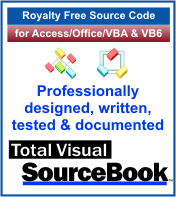 The source code in Total Visual Sourcebook includes modules and classes for Microsoft Access, Visual Basic 6 (VB6), and Visual Basic
for Applications (VBA) developers. Easily add this professionally written, tested, and documented royalty-free code into your applications to simplify your application
development efforts.
The source code in Total Visual Sourcebook includes modules and classes for Microsoft Access, Visual Basic 6 (VB6), and Visual Basic
for Applications (VBA) developers. Easily add this professionally written, tested, and documented royalty-free code into your applications to simplify your application
development efforts.
Total Visual SourceBook is written for the needs of a developer using a source code library covering the many challenges you face. Countless developers over the years have told us they learned some or much of their development skills and tricks from our code. You can too!
Additional Resources
Microsoft Access/ Office 2016, 2013, 2010, and 2007 Version
is Shipping!
Supports Access/Office 2016, 2013, 2010 and 2007, and Visual Basic 6.0!
Reviews
"The code is exactly how I would like to write code and the algorithms used are very efficient and well-documented."
Van T. Dinh, Microsoft MVP
SourceBook Info
Additional Info