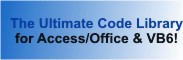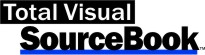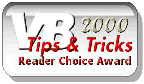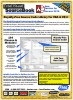Module: TableModifyDAO in Category Access/Jet Databases : Table and Records from Total Visual SourceBook
Modify Microsoft Access tables to add, delete and rename fields; set starting number of autonumber fields; set table property for performance; and set field properties using VBA and VB6.
| Procedure Name | Type | Description |
| (Declarations) | Declarations | Declarations and private variables for the modTableModifyDAO module. |
| TableAddField | Procedure | Add a field to the table with many options. |
| TableDeleteField | Procedure | Delete a field from a table. |
| TableRenameField | Procedure | Rename a field in a table. |
| TableFieldSetAutoNumberValue | Procedure | The autonumber value for an Access/Jet table starts at 1. This procedure sets it to a higher value and assumes the table is empty. For more information on this technique, see Microsoft Access Tip: Setting an AutoNumber Field to Start with a Number Greater than 1. |
| SetFieldDefaults_AllTables | Procedure | Go through all the tables in the current database and set the default settings. |
| SetFieldDefaults_OneTable | Procedure | Go through all the fields of a table and set the appropriate default settings. Assign Attachment field captions, use CheckBox to display Yes/No fields, set AllowZeroLength strings for text fields. |
| TableSetSubDatasheetName | Procedure | Changes a table's SubDataSheetName property from [Auto] to [None]. [Auto] is the default setting. By changing it to [None], the speed in loading the table can be improved significantly. |
| ChangeObjectPropertyDAO | Procedure | Set the property value of an object if it doesn't exist or equals a value to replace. |
| SetObjectPropertyDAO | Procedure | Set the property value of an object and create it if it doesn't already exist. Used to set display type of a field, table properties, etc. |
' Example of modTableModifyDAO ' ' To use this example, create a new module and paste this code into it. ' Then run the procedure by putting the cursor in the procedure and pressing: ' F5 to run it, or ' F8 to step through it line-by-line (see the Debug menu for more options) Private Sub Example_modTableModifyDAO() ' Comments: Examples of using the modTableModifyDAO module to modify table fields and properties in VBA and VB6. Const cstrSampleDB As String = "C:\Total Visual SourceBook 2013\Samples\sample.mdb" Const cstrSampleTbl As String = "Categories" Const cstrSampleFld As String = "CategoryID" Const cstrNewField1 As String = "NewField" Const cstrNewField2 As String = "Status" Const cstrNewField3 As String = "Renamed Field" Dim strError As String Dim dbs As DAO.Database Dim varValue As Variant Dim tdf As DAO.TableDef Dim fOK As Boolean Set dbs = CurrentDb Set tdf = dbs.TableDefs("tblErrorLog") fOK = TableRenameField(tdf, "Email", "EmailAddress") Set dbs = DBEngine.OpenDatabase(cstrSampleDB) ' In these examples, the message boxes when the process succeeds do not appear since the next prompt appears. ' You can uncomment them if you want confirmation after each step. ' Use TableFieldSetAutoNumberValue to set a higher new value for an AutoNumber field If MsgBox("Do you want to change the AutoNumber value for the " & cstrSampleTbl & " table?", vbYesNo) = vbYes Then varValue = InputBox("New AutoNumber value (must be higher than the current new value):") If varValue <> "" Then If IsNumeric(varValue) Then If TableFieldSetAutoNumberValue(dbs, cstrSampleTbl, cstrSampleFld, CLng(varValue)) Then 'MsgBox "AutoNumber value for " & cstrSampleTbl & " changed." Else MsgBox "AutoNumber value for " & cstrSampleTbl & " could not be changed." End If End If End If End If ' Use TableFieldSetAutoNumberValue to set a higher new value for an AutoNumber field If MsgBox("Do you want to add a field to the " & cstrSampleTbl & " table?", vbYesNo) = vbYes Then Set tdf = dbs.TableDefs(cstrSampleTbl) ' Add a text field fOK = TableAddField(tdf, cstrNewField1, dbText, 255, False, False, False) If fOK Then fOK = TableAddField(tdf, cstrNewField2, dbBoolean, 0, False, False, False) End If Set tdf = Nothing If fOK Then 'MsgBox "Two fields were added to " & cstrSampleTbl If MsgBox("Do you want to rename one of the fields we just added to the " & cstrSampleTbl & " table?", vbYesNo) = vbYes Then fOK = TableRenameField(tdf, cstrNewField2, cstrNewField3) If fOK Then 'MsgBox "TableRenameField succeeded" Else MsgBox "TableRenameField failed" End If End If If MsgBox("Do you want to delete the fields we added to the " & cstrSampleTbl & " table?", vbYesNo) = vbYes Then ' Delete the first field we added fOK = TableDeleteField(tdf, cstrNewField1) If fOK Then ' Delete the second field we added. That may or may not exist depending on whether we renamed it. ' Regardless, this routine will return True if the field isn't there. fOK = TableDeleteField(tdf, cstrNewField2) If fOK Then ' Now we'll delete the third field which may or may not exist depending on your earlier selection. fOK = TableDeleteField(tdf, cstrNewField3) End If End If End If Set tdf = Nothing Else MsgBox "TableAddField failed when adding fields to " & cstrSampleTbl End If End If ' Use TableSetSubDatasheetName to change the SubDataSheetName property for a table which can significantly improve how quickly the table loads If MsgBox("Do you want to clear the SubDataSheetName for the " & cstrSampleTbl & " table?", vbYesNo) = vbYes Then strError = TableSetSubDatasheetName(dbs, cstrSampleTbl) If strError = "" Then 'MsgBox "SubDataSheetName for " & cstrSampleTbl & " cleared." Else MsgBox "SubDataSheetName for " & cstrSampleTbl & " could not be cleared: " & vbCrLf & strError End If End If ' Set the default field properties for one table: assign Attachment field captions, use CheckBox to display Yes/No fields, set AllowZeroLength strings for text fields If MsgBox("Do you want to set default field properties to your " & cstrSampleTbl & " table?", vbYesNo) = vbYes Then Set tdf = dbs.TableDefs(cstrSampleTbl) strError = SetFieldDefaults_OneTable(tdf) Set tdf = Nothing If strError = "" Then 'MsgBox "SetFieldDefaults_OneTable for " & cstrSampleTbl & " succeeded." Else MsgBox "SetFieldDefaults_OneTable for " & cstrSampleTbl & " failed: " & vbCrLf & strError End If End If ' Set the default field properties for all the non-linked and non-system tables in the database If MsgBox("Do you want to set the default field properties for all your local, non-system tables in your database?", vbYesNo) = vbYes Then strError = SetFieldDefaults_AllTables(dbs) If strError = "" Then 'MsgBox "SetFieldDefaults_AllTables for " & dbs.name & " succeeded." Else MsgBox "SetFieldDefaults_AllTables for " & dbs.name & " failed: " & vbCrLf & strError End If End If ' Clean up dbs.Close Set dbs = Nothing End Sub
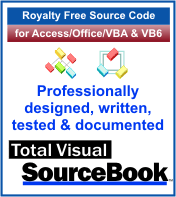 The source code in Total Visual Sourcebook includes modules and classes for Microsoft Access, Visual Basic 6 (VB6), and Visual Basic
for Applications (VBA) developers. Easily add this professionally written, tested, and documented royalty-free code into your applications to simplify your application
development efforts.
The source code in Total Visual Sourcebook includes modules and classes for Microsoft Access, Visual Basic 6 (VB6), and Visual Basic
for Applications (VBA) developers. Easily add this professionally written, tested, and documented royalty-free code into your applications to simplify your application
development efforts.
Total Visual SourceBook is written for the needs of a developer using a source code library covering the many challenges you face. Countless developers over the years have told us they learned some or much of their development skills and tricks from our code. You can too!
Additional Resources
Microsoft Access/ Office 2016, 2013, 2010, and 2007 Version
is Shipping!
Supports Access/Office 2016, 2013, 2010 and 2007, and Visual Basic 6.0!
Reviews
"The code is exactly how I would like to write code and the algorithms used are very efficient and well-documented."
Van T. Dinh, Microsoft MVP
SourceBook Info
Additional Info