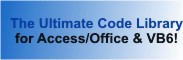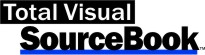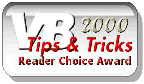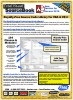Class: OutlookAddressBook in Category Microsoft Outlook : Automation from Total Visual SourceBook
Working with the Microsoft Outlook Address Book and the Exchange Server Global Address List through Automation using VBA and VB6.
| Procedure Name | Type | Description |
| (Declarations) | Declarations | Declarations and private variables for the COutlookAddressBook class. |
| AddressListName | Property | Get the value of the Global Address List Property. |
| AppNameSpace | Property | Get a handle to the current instance of the Outlook NameSpace. |
| AppOutlook | Property | Get a handle to the current instance of Outlook. |
| Class_Initialize | Initialize | Set initial values to defaults which may be overridden with property settings. |
| Class_Terminate | Terminate | Clean up class variables opened for Outlook. |
| CloseOutlook | Method | Close an instance of Outlook. |
| GetAddressLists | Method | Get all the address lists in the Outlook account. |
| GetAddressListItems | Method | Get all items in the Address List. Uses the AddressList property (defaults to the Global Address List). |
| GetDistributionListMembers | Method | Create a collection object to hold the Address Entries in the Distribution List. Uses the AddressList property (defaults to the Global Address List). |
| GetDistributionLists | Method | Get All Entries in the Address List which are Distribution List Entries. Uses the AddressList property (defaults to the Global Address List). |
| IsNameInAddressList | Method | Search for a specific name in the Address List. |
| StartOutlook | Method | Starts an instance of Outlook. |
' Example of the COutlookAddressBook class ' ' To use this example: ' 1. Create a new form ' 2. Create these text boxes: ' txtDistListName ' 3. Create these command buttons ' cmdGetAddressLists ' cmdGetAddressListMembers ' cmdGetDistLists ' cmdGetListMembers ' cmdIsAddressInList ' 4. Paste all the code from this example to the new form's module. Private Sub cmdGetAddressLists_Click() ' Comments: Get the address list names from your address book Dim clsOutlookAddressBook As COutlookAddressBook Dim colAddressLists As New Collection Dim intCounter As Integer Dim strMsg As String ' Initialize Address Book class and connect to Outlook Set clsOutlookAddressBook = New COutlookAddressBook clsOutlookAddressBook.StartOutlook ' Get the Address Lists Set colAddressLists = clsOutlookAddressBook.GetAddressLists strMsg = "Address Lists:" & vbCrLf For intCounter = 1 To colAddressLists.Count strMsg = strMsg & colAddressLists.Item(intCounter) & vbCrLf Next intCounter Set colAddressLists = Nothing MsgBox strMsg End Sub Private Sub cmdGetAddressListMembers_Click() ' Comments: Get the items from an address list in your address book Const cintMax As Integer = 20 Dim intResponse As Integer Dim fBasic As Boolean Dim clsOutlookAddressBook As COutlookAddressBook Dim colAddresses As New Collection Dim intCounter As Integer Dim strMsg As String intResponse = MsgBox("Do you want to retrieve the Basic or Detailed address information? Select Yes for Basic, No for Detailed.", vbQuestion + vbYesNoCancel) If intResponse <> vbCancel Then fBasic = (intResponse = vbYes) ' Initialize Address Book class and connect to Outlook Set clsOutlookAddressBook = New COutlookAddressBook clsOutlookAddressBook.StartOutlook ' By default, it uses the "Global Address List" which can be changed with the AddressListName property: clsOutlookAddressBook.AddressListName = "Contacts" ' Get the list of items for the address list. ' For this example, a limit is set to the maximum number of items to retrieve. Set colAddresses = clsOutlookAddressBook.GetAddressListItems(fBasic, cintMax) ' Clean up Set clsOutlookAddressBook = Nothing ' Get the information from the collection that was returned For intCounter = 1 To colAddresses.Count If fBasic Then strMsg = strMsg & colAddresses.Item(intCounter).name & vbCrLf Else With colAddresses.Item(intCounter) ' Details for an Exchange User If .Class = olContact Then Debug.Print intCounter, .Subject, .Email1Address, .BusinessAddressStreet, .BusinessAddressCity & " " & .BusinessAddressState & " " & .BusinessAddressPostalCode, .CompanyName, .Department, .JobTitle ElseIf .Class = olExchangeUser Then Debug.Print intCounter, Trim$(.FirstName & " " & .LastName), .PrimarySmtpAddress, .StreetAddress, .City & " " & .StateOrProvince & " " & .PostalCode, .CompanyName, .Department, .JobTitle End If End With End If Next intCounter Set colAddresses = Nothing If fBasic Then MsgBox strMsg, vbInformation, "Basic Address List Items" Else Debug.Print MsgBox "See the Detailed Address List Items in the Immediate Window [Ctrl G]", vbInformation End If End If End Sub Private Sub cmdGetDistLists_Click() ' Comments: Get the distribution lists from your address book Dim clsOutlookAddressBook As COutlookAddressBook Dim colAddresses As New Collection Dim intCounter As Integer Dim strMsg As String ' Initialize Address Book class and connect to Outlook Set clsOutlookAddressBook = New COutlookAddressBook clsOutlookAddressBook.StartOutlook ' By default, it uses the "Global Address List" which can be changed with the AddressListName property: 'clsOutlookAddressBook.AddressListName = "Contacts" Set colAddresses = clsOutlookAddressBook.GetDistributionLists ' Clean up Set clsOutlookAddressBook = Nothing strMsg = "Distribution Lists:" & vbCrLf For intCounter = 1 To colAddresses.Count strMsg = strMsg & colAddresses.Item(intCounter).name & "; " Next intCounter ' Set default distribution list to use when getting its members If colAddresses.Count > 0 Then If Nz(Me.txtDistListName) = "" Then Me.txtDistListName = colAddresses.Item(1).name End If End If Set colAddresses = Nothing MsgBox strMsg End Sub Private Sub cmdGetListMembers_Click() ' Comments: Get the members in each distribution list from your address book Dim clsOutlookAddressBook As COutlookAddressBook Dim colAddresses As New Collection Dim intCounter As Integer Dim strList As String Dim strMsg As String strList = Nz(Me.txtDistListName) strList = InputBox("Enter the distribution list whose members to retrieve", , strList) If strList <> "" Then ' Initialize Address Book class and connect to Outlook Set clsOutlookAddressBook = New COutlookAddressBook clsOutlookAddressBook.StartOutlook ' By default, it uses the "Global Address List" which can be changed with the AddressListName property: 'clsOutlookAddressBook.AddressListName = "Contacts" Set colAddresses = clsOutlookAddressBook.GetDistributionListMembers(strList) ' Clean up Set clsOutlookAddressBook = Nothing strMsg = "Members of Distribution List [" & strList & "]:" & vbCrLf For intCounter = 1 To colAddresses.Count strMsg = strMsg & colAddresses.Item(intCounter).name & "; " Next intCounter Set colAddresses = Nothing MsgBox strMsg End If End Sub Private Sub cmdIsAddressInList_Click() ' Comments: See if a name is in the address book Dim clsOutlookAddressBook As COutlookAddressBook Dim strName As String Dim fOK As Boolean strName = InputBox("Enter the name to check in your Address list:") If strName <> "" Then ' Initialize Address Book class and connect to Outlook Set clsOutlookAddressBook = New COutlookAddressBook clsOutlookAddressBook.StartOutlook ' By default, it uses the "Global Address List" which can be changed with the AddressListName property: clsOutlookAddressBook.AddressListName = "Contacts" fOK = clsOutlookAddressBook.IsNameInAddressList(strName) ' Clean up Set clsOutlookAddressBook = Nothing If fOK Then MsgBox strName & " was found in the address list" Else MsgBox strName & " was not found in the address list" End If End If End Sub Private Sub Form_Load() Const cintLeft = 4500 Const cintWidth = 3000 ' Setup controls With Me.txtDistListName .Value = "" .Top = 250 .Left = 250 .Width = 4000 End With ' Command buttons With Me.cmdGetAddressLists .Caption = "Address Lists" .Top = 100 .Left = cintLeft .Width = cintWidth End With With Me.cmdGetAddressListMembers .Caption = "Address List Members" .Top = 600 .Left = cintLeft .Width = cintWidth End With With Me.cmdGetDistLists .Caption = "Distribution Lists" .Top = 1100 .Left = cintLeft .Width = cintWidth End With With Me.cmdGetListMembers .Caption = "Distribution Members" .Top = 1600 .Left = cintLeft .Width = cintWidth End With With Me.cmdIsAddressInList .Caption = "Is Address In List" .Top = 2100 .Left = cintLeft .Width = cintWidth End With End Sub
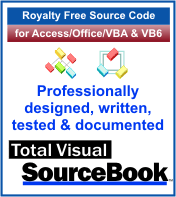 The source code in Total Visual Sourcebook includes modules and classes for Microsoft Access, Visual Basic 6 (VB6), and Visual Basic
for Applications (VBA) developers. Easily add this professionally written, tested, and documented royalty-free code into your applications to simplify your application
development efforts.
The source code in Total Visual Sourcebook includes modules and classes for Microsoft Access, Visual Basic 6 (VB6), and Visual Basic
for Applications (VBA) developers. Easily add this professionally written, tested, and documented royalty-free code into your applications to simplify your application
development efforts.
Total Visual SourceBook is written for the needs of a developer using a source code library covering the many challenges you face. Countless developers over the years have told us they learned some or much of their development skills and tricks from our code. You can too!
Additional Resources
Microsoft Access/ Office 2016, 2013, 2010, and 2007 Version
is Shipping!
Supports Access/Office 2016, 2013, 2010 and 2007, and Visual Basic 6.0!
Reviews
"The code is exactly how I would like to write code and the algorithms used are very efficient and well-documented."
Van T. Dinh, Microsoft MVP
SourceBook Info
Additional Info