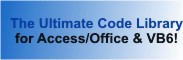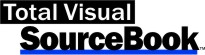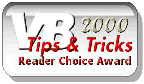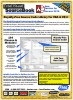Class: OutlookTasks in Category Microsoft Outlook : Automation from Total Visual SourceBook
Working with Microsoft Outlook Tasks through Automation using VBA and VB6.
| Procedure Name | Type | Description |
| (Declarations) | Declarations | Declarations and private variables for the COutlookTasks class. |
| AppNameSpace | Property | Get a handle to the current instance of the Outlook NameSpace. |
| AppOutlook | Property | Get a handle to the current instance of Outlook. |
| Delimiter | Property | Set the value of the Delimiter property to modify how muliple recipient and attachment values are defined. |
| Class_Initialize | Initialize | Initialize default delimiter. |
| AddTask | Method | Add a user Task by providing the basic options. |
| AddTaskRequest | Method | Add and send a Task Request to one or more recipients. |
| DeleteTasks | Method | Delete a Personal Task Item. |
| GetTaskDueDate | Method | Get the Due Date of a Task Item. |
| GetTaskItem | Method | Get the first task item that satisfies the specified criteria. With the item, you can edit its properties directly. |
| GetTaskList | Method | Get a list of all Task Items. |
| GetTaskListByDueDate | Method | Get a list of all Task items due within a date range. |
| GetTaskFilter | Private | Create the filter string to limit the task items. |
| StartOutlook | Method | Starts an instance of Outlook. |
| Class_Terminate | Terminate | Clean up class. |
| CloseOutlook | Method | Close an instance of Outlook. |
' Example of the COutlookTasks class ' ' To use this example: ' 1. Create a new form ' 2. Create the following command buttons: ' - cmdGetTaskList ' - cmdAddTask ' - cmdGetTaskDueDate ' - cmdSendTask ' - cmdDeleteTask ' 3. Create the following textboxes ' - txtSubject ' - txtDateDue ' - txtDateStart ' - txtDateReminder ' - txtTo ' - txtAttachment ' - txtBody ' 4. Run the form Private Sub cmdAddTask_Click() Dim clsOutlookTasks As COutlookTasks Dim fOK As Boolean If Nz(Me.txtDateDue) = "" Then MsgBox "Please enter a due date." Me.txtDateDue.SetFocus Else If MsgBox("Are you sure you want to add personal task " & vbCrLf & " " & Me.txtSubject & vbCrLf & "Due on " & Me.txtDateDue & "?", vbYesNo) = vbYes Then ' Initialize Tasks class and connect to Outlook Set clsOutlookTasks = New COutlookTasks clsOutlookTasks.StartOutlook fOK = clsOutlookTasks.AddTask(Nz(Me.txtSubject), Me.txtDateDue, Nz(Me.txtDateStart), Nz(Me.txtDateReminder), Nz(Me.txtBody), Nz(Me.txtAttachment), True) Set clsOutlookTasks = Nothing MsgBox "Task added successfully: " & fOK End If End If End Sub Private Sub cmdDeleteTask_Click() Dim strSubject As String Dim clsOutlookTasks As COutlookTasks Dim lngDeleted As Long strSubject = InputBox("Enter the subject to delete", , Me.txtSubject) If strSubject <> "" Then If MsgBox("Are you sure you want to delete all personal tasks with the subject:" & vbCrLf & "'" & strSubject & "'" & "?", vbYesNo) = vbYes Then ' Initialize Tasks class and connect to Outlook Set clsOutlookTasks = New COutlookTasks clsOutlookTasks.StartOutlook lngDeleted = clsOutlookTasks.DeleteTasks(strSubject) ' Clean up Set clsOutlookTasks = Nothing MsgBox lngDeleted & " tasks deleted" End If End If End Sub Private Sub cmdEditTask_Click() ' Retrieve and edit a task by increasing the due date by one day Dim strSubject As String Dim clsOutlookTasks As COutlookTasks Dim outTask As Outlook.TaskItem strSubject = InputBox("Enter the subject to search add a day to its due date", , Me.txtSubject) If strSubject <> "" Then ' Initialize Tasks class and connect to Outlook Set clsOutlookTasks = New COutlookTasks clsOutlookTasks.StartOutlook ' Retrieve and open the first task for the selected subject (in this example, no date filter is provided for this task) Set outTask = clsOutlookTasks.GetTaskItem(True, strSubject, 0) If outTask Is Nothing Then MsgBox "No task was found for:" & vbCrLf & strSubject Else ' Add one day to the due date outTask.DueDate = outTask.DueDate + 1 ' Save the change outTask.Save If outTask.Recipients.Count > 0 Then If MsgBox("Do you want to send the changes to your Task recipients?", vbYesNo) = vbYes Then outTask.Send End If End If MsgBox "The due date for this Task was extended by one day:" & vbCrLf & strSubject End If Set clsOutlookTasks = Nothing End If End Sub Private Sub cmdGetTaskDueDate_Click() ' Get the due date for a task Dim strSubject As String Dim clsOutlookTasks As COutlookTasks Dim datDue As Date strSubject = InputBox("Enter the subject to search add a day to its due date", , Me.txtSubject) If strSubject <> "" Then ' Initialize Tasks class and connect to Outlook Set clsOutlookTasks = New COutlookTasks clsOutlookTasks.StartOutlook datDue = clsOutlookTasks.GetTaskDueDate(strSubject) Set clsOutlookTasks = Nothing If datDue = 0 Then MsgBox "Task " & strSubject & " was not found" Else MsgBox "The due date for task " & strSubject & " is: " & vbCrLf & datDue End If End If End Sub Private Sub cmdGetTaskList_Click() ' Get list of tasks Dim clsOutlookTasks As COutlookTasks Dim colTasks As New Collection Dim intCounter As Integer Dim lngTasks As Long ' Initialize Tasks class and connect to Outlook Set clsOutlookTasks = New COutlookTasks clsOutlookTasks.StartOutlook Set colTasks = clsOutlookTasks.GetTaskList ' Clean up Set clsOutlookTasks = Nothing lngTasks = colTasks.Count For intCounter = 1 To lngTasks With colTasks(intCounter) Debug.Print .DueDate, .Subject End With Next intCounter Set colTasks = Nothing MsgBox lngTasks & " tasks (listed in the Immediate window)." End Sub Private Sub cmdGetTaskListDateRange_Click() ' Get list of tasks for a date or date range Dim strDue As String Dim datDue As Date Dim clsOutlookTasks As COutlookTasks Dim colTasks As New Collection Dim intCounter As Integer Dim lngTasks As Long strDue = InputBox("Retrieve all the tasks with this due date:", , Date) If strDue <> "" Then datDue = CDate(strDue) ' Initialize Tasks class and connect to Outlook Set clsOutlookTasks = New COutlookTasks clsOutlookTasks.StartOutlook ' Get and open all the tasks due on the selected date Set colTasks = clsOutlookTasks.GetTaskListByDueDate(datDue, datDue, True) ' This is an example of getting all the tasks due on or before the selected date (without opening them) 'Set colTasks = clsOutlookTasks.GetTaskListByDueDate(0, datDue, False) ' Clean up Set clsOutlookTasks = Nothing lngTasks = colTasks.Count For intCounter = 1 To lngTasks With colTasks(intCounter) Debug.Print .DueDate, .Subject End With Next intCounter Set colTasks = Nothing MsgBox lngTasks & " tasks were found (listed in the Immediate window)." End If End Sub Private Sub cmdSendTask_Click() Dim clsOutlookTasks As COutlookTasks If Nz(Me.txtDateDue) = "" Then MsgBox "Please enter a due date" Me.txtDateDue.SetFocus ElseIf Nz(Me.txtTo) = "" Then MsgBox "Please enter a recipient to send the task to" Me.txtTo.SetFocus Else If MsgBox("Are you sure you want to send task request " & vbCrLf & " " & Me.txtSubject & vbCrLf & "To " & Me.txtTo & "?", vbYesNo) = vbYes Then ' Initialize Tasks class and connect to Outlook Set clsOutlookTasks = New COutlookTasks clsOutlookTasks.StartOutlook ' Create task request Call clsOutlookTasks.AddTaskRequest(Nz(txtTo), Nz(txtSubject), txtDateDue, Nz(txtDateStart), Nz(txtBody), Nz(Me.txtAttachment), True) ' Clean up Set clsOutlookTasks = Nothing End If End If End Sub Private Sub Form_Load() ' Set up the controls Const cintCmdWidth As Integer = 3100 Const cintCmdHeight As Integer = 375 Const cintCmdLeft As Integer = 5500 With Me.txtSubject .Value = "" .Top = 500 .Left = 500 .Width = 4500 .Height = 300 End With With Me.txtDateDue .Format = "General Date" .Value = Date + 1 .Top = 900 .Left = 1500 .Width = 3000 .Height = 300 End With With Me.txtDateStart .Format = "General Date" .Value = Date .Top = 1400 .Left = 1500 .Width = 3000 .Height = 300 End With With Me.txtDateReminder .Format = "General Date" .Value = Date + 1 - (1 / 24) .Top = 1900 .Left = 1500 .Width = 3000 .Height = 300 End With With Me.txtTo .Value = "NoOne@fmsinc.com" .Top = 2300 .Left = 500 .Width = 4500 .Height = 300 End With With Me.txtAttachment .Value = "C:\Total Visual SourceBook 2013\Samples\Test.txt" .Top = 2700 .Left = 500 .Width = 4500 .Height = 300 End With With Me.txtBody .Value = " " .Top = 3100 .Left = 500 .Width = 4500 .Height = 5000 End With ' Command buttons With Me.cmdGetTaskList .Caption = "Get Task List" .Top = 500 .Left = cintCmdLeft .Width = cintCmdWidth .Height = cintCmdHeight End With With Me.cmdGetTaskListDateRange .Caption = "Get Task List a Date" .Top = 1000 .Left = cintCmdLeft .Width = cintCmdWidth .Height = cintCmdHeight End With With Me.cmdAddTask .Caption = "Add Task" .Top = 1500 .Left = cintCmdLeft .Width = cintCmdWidth .Height = cintCmdHeight End With With Me.cmdGetTaskDueDate .Caption = "Get Task Due Date" .Top = 2000 .Left = cintCmdLeft .Width = cintCmdWidth .Height = cintCmdHeight End With With Me.cmdEditTask .Caption = "Edit Task" .Top = 2500 .Left = cintCmdLeft .Width = cintCmdWidth .Height = cintCmdHeight End With With Me.cmdSendTask .Caption = "Send Task Request" .Top = 3000 .Left = cintCmdLeft .Width = cintCmdWidth .Height = cintCmdHeight End With With Me.cmdDeleteTask .Caption = "Delete Task" .Top = 3500 .Left = cintCmdLeft .Width = cintCmdWidth .Height = cintCmdHeight End With End Sub
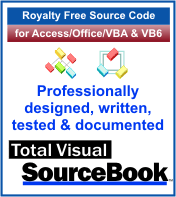 The source code in Total Visual Sourcebook includes modules and classes for Microsoft Access, Visual Basic 6 (VB6), and Visual Basic
for Applications (VBA) developers. Easily add this professionally written, tested, and documented royalty-free code into your applications to simplify your application
development efforts.
The source code in Total Visual Sourcebook includes modules and classes for Microsoft Access, Visual Basic 6 (VB6), and Visual Basic
for Applications (VBA) developers. Easily add this professionally written, tested, and documented royalty-free code into your applications to simplify your application
development efforts.
Total Visual SourceBook is written for the needs of a developer using a source code library covering the many challenges you face. Countless developers over the years have told us they learned some or much of their development skills and tricks from our code. You can too!
Additional Resources
Microsoft Access/ Office 2016, 2013, 2010, and 2007 Version
is Shipping!
Supports Access/Office 2016, 2013, 2010 and 2007, and Visual Basic 6.0!
Reviews
"The code is exactly how I would like to write code and the algorithms used are very efficient and well-documented."
Van T. Dinh, Microsoft MVP
SourceBook Info
Additional Info