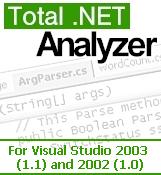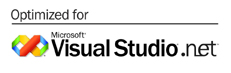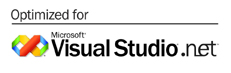 
Review: Improve Code
Confidence
Automated code tools can help developers locate
potential problem points in their code before it ever leaves their
machines.
Total .NET Analyzer
If youíre a developer who prefers to work within the
Visual Studio .NET interface, take a look at Total .NET Analyzer from
FMS. The FMS folks have been developing analysis tools for a good long
while, and this is a mature and dependable product. Itís also completely
integrated with Visual Studio .NET. Total .NET Analyzer provides its own
dockable ToolWindow in which all analysis is performed.
One thing youíll notice if you run Analyzer is that itís
fast. Thatís because, as a VS.NET add-in, it keeps an eye on your code
as you type it. Analyzer constantly runs your code through its own
parsing engine so that when you want results back, it can deliver
quickly.
The other benefit to this parsing is that Analyzer can
perform some quite sophisticated analysis. For example, it can warn you
about code thatís never executed because a logical condition can never
be true. Other rules cover everything from variable naming that doesnít
conform to the design guidelines through warnings about the cost of
boxing and unboxing.
Of the products Iíve looked at here, Total .NET Analyzer
takes the most detailed look at code from all angles of best practices.
There are other benefits to Visual Studio .NET
integration as well. You donít have to search to find the line of code
thatís causing a warning; just click in the ToolWindow, and youíll be
taken directly there. Also, you can get more details about errors at any
time by clicking a button in the Analyzer interface; these details open
as help pages within the IDE.
Of course, no product is perfect. Although there is some
customizing here (you can adjust the severity or category of a rule or
add your own notes), you canít extend the list with your own rules. So
if your corporate standards donít agree with those suggested by FMS,
this product could be a poor fit. Fortunately, the entire rules list is
online (along with other information and a trial download) at the FMS
Web site.
Back to Main Reviews Page
|