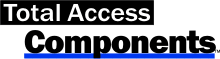Microsoft Access Splitter Bars Let Users Adjust the Relative Size of Form Sections
As your Microsoft Access forms get more complex and you add more data on one screen, users often have difficulty seeing all the information they need. This is especially true if you have multiple datasheets or subforms displayed where only a portion of the fields are visible.
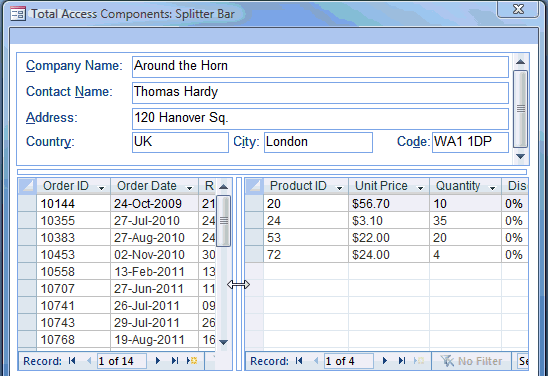
Giving users the ability to adjust the relative size of sections of your form, either vertically or horizontally, can significantly improve productivity. Depending on the situation, one section may need to be larger than the other, but in other situations, the reverse. Giving users the ability to adjust their sections increases their efficiency and simplifies your work since you don't need to create new forms for each case.
Horizontal and Vertical Splitter Bars
The Splitter control provides automatic resizing of controls on your MS Access form. When the Orientation property is set to horizontal, the control resizes any controls that lie above or below it. When the Orientation is set to vertical, it resizes controls that lie to its left or right.
Using the Splitter Control
The Splitter control is very easy and intuitive to use:
- Place the splitter control on your form and specify whether it is horizontal or vertical
- Position and adjust its length between the controls you wish to resize
You can optionally specify the color of the splitter bar and the minimum and maximum values for its location.
No Coding Required
No VBA code is required. The Splitter Bar automatically adjusts the controls around it. For advanced VBA developers, events are provided so you know when users click on the splitter bar or move it.
Menus
Form Design
Relative Values
Data Entry
Animation
Visual Effects
Windows Dialogs
Multimedia
Supports Microsoft Access 2016, 2013, 2010, 2007, 2003, 2002, and 2000