Network Mapped Drives are Not Available to Administrators: Need to EnableLinkedConnections
 Problem
Problem
From a Windows application, you try to browse to a folder or file on a network mapped drive and the drive can't be selected. Only the local drives are available.
Reason
When User Account Control (UAC) is enabled, if you run a program as Administrator (elevated), you can't see network drives unless a registry setting is changed to allow it.
This is because the mapped drives were created under a login different from the administrator login.
Solution
Notwithstanding how ridiculous it is that running as Administrator gives you fewer permissions than other users and prevents you from seeing the mapped drives, the solution is a simple change to the registry. Alternatively, you can login as Administrator and remap the drives.
Changing the Registry for EnableLinkedConnections
The following information presumes you know and are allowed to make Windows registry changes.
Under HKEY_LOCAL_MACHINE\SOFTWARE\Microsoft\Windows\CurrentVersion\Policies\System, create or set the EnableLinkedConnections value (a DWORD 32-bit number) to 1.
For your convenience, you can download and run this REG file to implement it: policies.reg
Its contents are:
Windows Registry Editor Version 5.00 [HKEY_LOCAL_MACHINE\SOFTWARE\Microsoft\Windows\CurrentVersion\Policies\System] "EnableLinkedConnections"=dword:00000001
Applying the Changes
Changing the registry doesn't affect your environment until the Group Policy for your PC is updated. From a DOS Command prompt running as Administrator, execute this line to apply the change:
gpupdate.exe /force
It should look like this after it is successful:
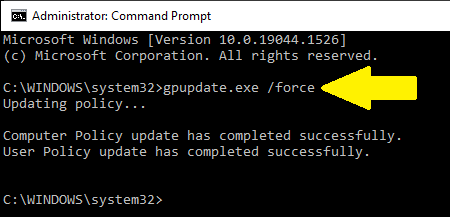
If that doesn't work, restart your PC for it to take effect.
Reference
For more information, read this Microsoft KnowledgeBase Article 3035277:
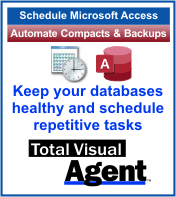 Do Not Use Mapped Network Drives with Windows Service
Do Not Use Mapped Network Drives with Windows Service
The Windows Service is a robust way to perform tasks without the user being logged into the PC. It even restarts when the computer reboots.
While you may specify a Windows account for the Service, mapped network drives are not included since they are defined by the session and not the user. The EnableLinkedConnections setting does not apply to a Service.
Network resources used by a Windows Service need to be referenced by their Universal Naming Convention (UNC) format (e.g. \\server\folder\) rather than mapped drive letters.
For Access databases, this would not only include the name of the database, but the reference to the backend database of the linked tables.
Our Total Visual Agent program lets you automate database chores like compact, backup and running Access macros. When run as a Service, make sure the references use UNC rather than mapped drive letters.
For more information, visit Automate Microsoft Access Database Tasks as a Windows Service.
Strategic Overview
Microsoft Access within an Organization's Database Strategy
How many simultaneous Microsoft Access users?
Blaming Microsoft Access instead of the Developer
History of Access
Microsoft Access Version Feature Differences
Microsoft Access Versions, Service Packs and Updates
Microsoft Office 365 Access Update Version Releases
Best Practices
Taking Over Legacy MS Access Databases
Winner of Every Best Access Add-in Award
Table Design
Set AutoNumber Starting Number Other than 1
Avoid Unnecessary or Duplicate Indexes
Query Design
Form Design
Copy Command Button and Keep Picture
Module VBA to Forms and Controls
Subform Reference to Control Rather than Field
Report Design
Suppress Page Headers and Footers on the First Page of Your Report
Annual Monthly Crosstab Columns
Design Environment
Add Buttons to the Quick Access Toolbar
Collapse the Office Ribbon for more space
VBA Programming
Avoid Exits in the Body of a Procedure
Send Emails with DoCmd.SendObject
Source Code Library
VBA Error Handling
Error Handling and Debugging Techniques
Error Number and Description Reference
Performance Tips
Deployment
Remote Desktop Connection Setup
Terminal Services and RemoteApp Deployment
Missing Package & Deployment Wizard
System Admin
Database Corruption
Remove 'Save to SharePoint Site' Prompt from an Access Database
Class Not Registered Run-time Error -2147221164
SQL Server Upsizing
Microsoft Access to SQL Server Upsizing Center
When and How to Upsize Access to SQL Server
SQL Server Express Versions and Downloads
Cloud and Azure
Deploying MS Access Linked to SQL Azure
SQL Server Azure Usage and DTU Limits
Visual Studio LightSwitch
Additional Resources
Connect with Us
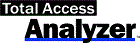

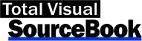
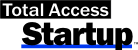
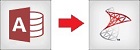
 Email Newsletter
Email Newsletter Facebook
Facebook Twitter
Twitter

