Avoid Exits in the Body of a Procedure in VB6/VBA
Provided by: Luke Chung, President of FMS, Inc.
For Best Practices, each procedure should end at its bottom. This ensures all cleanup code (normally at the bottom) is executed and makes it easier for future developers (which may be you) to maintain.
VB6/VBA offers the ability to use the Exit command to leave a procedure at any point:
- Exit Function
- Exit Sub
- Exit Property
While this is appropriate at the bottom of the procedure where you may have error handling code, itís problematic if used in the middle of this procedure.
When a procedures exit in its body, all the code after it is not executed, and control jumps immediately back to the calling procedure.
For complex, long procedures with lots of loops and If statements, it's very easy to miss a hidden Exit command and not realize the flow could quit right in the middle. By avoiding the use of Exit commands in the middle of a procedure, you eliminate the need to remember or look for such instances which often cause bugs.
In the simple example below, an Exit Sub jumps out of the code while itís moving through a recordset. While the example is trivial, one may have code searching for a particular record and exiting when itís found. If itís embedded within multiple IF statements, FOR loops, etc. it may be easy to miss and be the cause of bugs:
Sub SampleExit()
On Error GoTo PROC On Error GoTo PROC_ERR
Dim rst As ADODB.Recordset
Set rst = New ADODB.Recordset
rst.Open "Msysobjects", CurrentProject.Connection
Do While Not rst.EOF
Debug.Print rst![Name]
If rst![Name] = "Modules" Then
Exit Sub ' <------ Avoid this
End If
rst.MoveNext
Loop
PROC_EXIT:
Set rst = Nothing
Exit Sub ' <------ This is okay
PROC_ERR:
MsgBox Err.Description, vbCritical, "Error occurred"
Resume PROC_EXIT
End Sub
At the bottom of the procedure in the PROC_EXIT section, it is appropriate to leave the procedure with an EXIT command to prevent the error handling section (PROC_ERR) from executing.
The use of these exit commands in the body of the procedure is considered lazy programming and should be replaced with the use of flags (variables) that tell the subsequent code to not execute and get to the bottom of the procedure.
In the example, we can do this by creating a boolean variable and setting it to True when the record is found. The Do Loop checks this variable, and ends when it becomes True. Control then goes to the end of the Do..Loop.
Sub SampleExit()
On Error GoTo PROC_ERR
Dim rst As ADODB.Recordset
Dim fFound As Boolean
fFound = False
Set rst = New ADODB.Recordset
rst.Open "Msysobjects", CurrentProject.Connection
Do While Not rst.EOF And Not fFound
Debug.Print rst![Name]
If rst![Name] = "Modules" Then
fFound = True
End If
rst.MoveNext
Loop
...
If there were other commands after the Loop line, you could use fFound variable to either run or not run the appropriate code.
By avoiding the use of EXIT commands in the body of your procedures, youíll make your life, or the life of the next person assigned to maintain your application, much nicer. This is especially important for long, complex procedures, where subsequent developers will have to know, or discover the hard way, that they need to examine every line of code to see if an unexpected exit occurs.
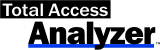 One
feature of our Total Access
Analyzer program is its formatted module printout reports
which bracket and indent your code so you can easily see loop and procedure
exits. This lets you better understand existing code so you can decide if you need to fix it.
One
feature of our Total Access
Analyzer program is its formatted module printout reports
which bracket and indent your code so you can easily see loop and procedure
exits. This lets you better understand existing code so you can decide if you need to fix it.
A feature of Total Access Analyzer is its detection of these Exit commands in the body of your procedures. Itís one of the 350+ types of Best Practices detected in your MS Access applications and VBA code.
Strategic Overview
Microsoft Access within an Organization's Database Strategy
How many simultaneous Microsoft Access users?
Blaming Microsoft Access instead of the Developer
History of Access
Microsoft Access Version Feature Differences
Microsoft Access Versions, Service Packs and Updates
Microsoft Office 365 Access Update Version Releases
Best Practices
Taking Over Legacy MS Access Databases
Winner of Every Best Access Add-in Award
Table Design
Set AutoNumber Starting Number Other than 1
Avoid Unnecessary or Duplicate Indexes
Query Design
Form Design
Copy Command Button and Keep Picture
Module VBA to Forms and Controls
Subform Reference to Control Rather than Field
Report Design
Suppress Page Headers and Footers on the First Page of Your Report
Annual Monthly Crosstab Columns
Design Environment
Add Buttons to the Quick Access Toolbar
Collapse the Office Ribbon for more space
VBA Programming
Avoid Exits in the Body of a Procedure
Send Emails with DoCmd.SendObject
Source Code Library
VBA Error Handling
Error Handling and Debugging Techniques
Error Number and Description Reference
Performance Tips
Deployment
Remote Desktop Connection Setup
Terminal Services and RemoteApp Deployment
Missing Package & Deployment Wizard
System Admin
Database Corruption
Remove 'Save to SharePoint Site' Prompt from an Access Database
Class Not Registered Run-time Error -2147221164
SQL Server Upsizing
Microsoft Access to SQL Server Upsizing Center
When and How to Upsize Access to SQL Server
SQL Server Express Versions and Downloads
Cloud and Azure
Deploying MS Access Linked to SQL Azure
SQL Server Azure Usage and DTU Limits
Visual Studio LightSwitch
Additional Resources
Connect with Us
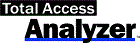

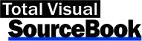
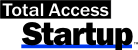
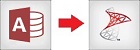
 Email Newsletter
Email Newsletter Facebook
Facebook X/Twitter
X/Twitter

