Microsoft Word Tip: Disable 'Reading Layout' as Default for Email Attachments
Provided by the FMS Development Team
By default, Microsoft Word uses 'Reading Layout' view when it opens documents that you receive as e-mail attachments. To prevent opening documents in 'Reading Layout' view, there is a setting that can be changed to avoid this.
- Open Microsoft Word.
- Click the [Tools] drop down.
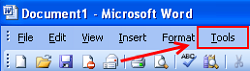
- Click [Options...].
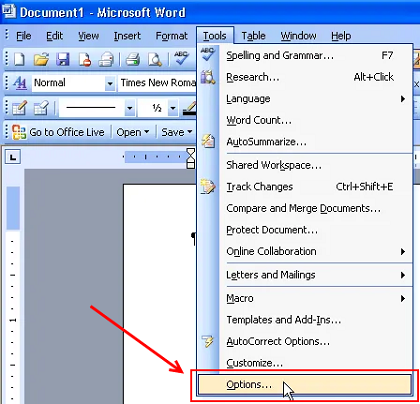
- In the [General Tab], uncheck "Allow starting in Reading layout".
- Open Microsoft Word.
- Click the [File].
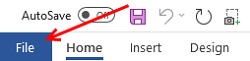
- Click [Options].
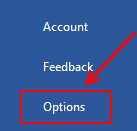
- In the [General] section, locate [Start up Options].
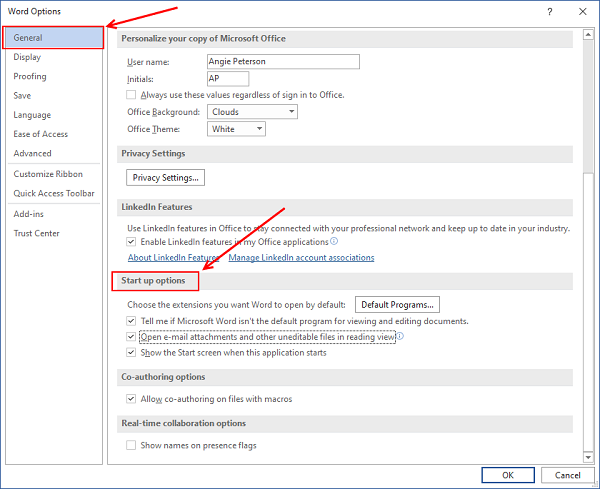
- Uncheck the box to the left of "Open e-mail attachments and other uneditable files in reading view".
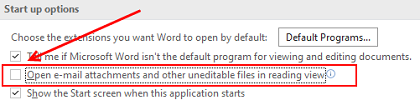
- Click [OK].
Connect with Us
Additional Resources
Thank you! Thank you! I just finished reading this document, which was part of a link in the recent Buzz newsletter. I have printed it for others to read, especially those skeptical on the powers of Access and its capabilities.
Darren D.
 All Our Microsoft Access Products
All Our Microsoft Access Products
 Email Newsletter
Email Newsletter Facebook
Facebook X/Twitter
X/Twitter My FMS
My FMS


