Adding Commonly-used Command Buttons to the Quick Access Toolbar in Microsoft Office 2007 and Later
Provided by Molly Pell, Senior Systems Analyst
In Microsoft Office 2007 and later programs (Access, Word, Excel, Outlook, PowerPoint, etc.) the Quick Access toolbar in the upper left corner offers shortcuts to several commonly-used toolbar buttons or commands.
By default, it just shows Save, Undo, and Redo. However, you can customize this to add commands that you use often. Customize the Quick Access toolbar by clicking on the arrow on the right:
Pick from the list, or click “More Commands” for a full list of available commands:
In Microsoft Access, for example, include the “Add-ins” command for quick access to your favorite add-ins:
I also find these additional commands useful in Microsoft Access:
- Mode (to switch between view, design, and other modes)
- View Code (to jump right into the code of the currently selected form or report in the navigation pane)
- Import Access database to easily import objects or link to tables
- New Object: Query to create queries
- Run (for queries)
In Microsoft Word, I find these useful:
- Quick Print (to print with the default settings)
- Styles (to show the Styles window)
- Paragraph (to show the Paragraph dialog)
Customizing the toolbar is particularly useful when you have the Ribbon minimized, as it gives you one-click access to your most commonly-used functions.
Strategic Overview
Microsoft Access within an Organization's Database Strategy
How many simultaneous Microsoft Access users?
Blaming Microsoft Access instead of the Developer
History of Access
Microsoft Access Version Feature Differences
Microsoft Access Versions, Service Packs and Updates
Microsoft Office 365 Access Update Version Releases
Best Practices
Taking Over Legacy MS Access Databases
Winner of Every Best Access Add-in Award
Table Design
Set AutoNumber Starting Number Other than 1
Avoid Unnecessary or Duplicate Indexes
Query Design
Form Design
Copy Command Button and Keep Picture
Module VBA to Forms and Controls
Subform Reference to Control Rather than Field
Report Design
Suppress Page Headers and Footers on the First Page of Your Report
Annual Monthly Crosstab Columns
Design Environment
Add Buttons to the Quick Access Toolbar
Collapse the Office Ribbon for more space
VBA Programming
Avoid Exits in the Body of a Procedure
Send Emails with DoCmd.SendObject
Source Code Library
VBA Error Handling
Error Handling and Debugging Techniques
Error Number and Description Reference
Performance Tips
Deployment
Remote Desktop Connection Setup
Terminal Services and RemoteApp Deployment
Missing Package & Deployment Wizard
System Admin
Database Corruption
Remove 'Save to SharePoint Site' Prompt from an Access Database
Class Not Registered Run-time Error -2147221164
SQL Server Upsizing
Microsoft Access to SQL Server Upsizing Center
When and How to Upsize Access to SQL Server
SQL Server Express Versions and Downloads
Cloud and Azure
Deploying MS Access Linked to SQL Azure
SQL Server Azure Usage and DTU Limits
Visual Studio LightSwitch
Additional Resources
Connect with Us
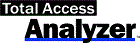

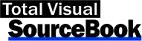
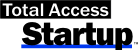
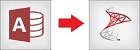
 Email Newsletter
Email Newsletter Facebook
Facebook X/Twitter
X/Twitter

