Microsoft Access Performance Tip: Set Table Subdatasheet Name Property to [None] or Explicitly Specify the Table Name
Provided by the FMS Development Team
Microsoft Access subdatasheets are a valuable way to see one-to-many relationships from a table's datasheet view. It requires no programming to see the related records and is very compact display of subdatasheets with varying number of records.
However, if you do not want this, you may be suffering a performance penalty.
By default, the Subdatasheet Name property for tables is set to [Auto]. When the table is opened, the datasheet automatically looks for, and includes, a subdatasheet based on its table relationships. If you want this feature, it would be better to explicitly specify the subdatasheet table.
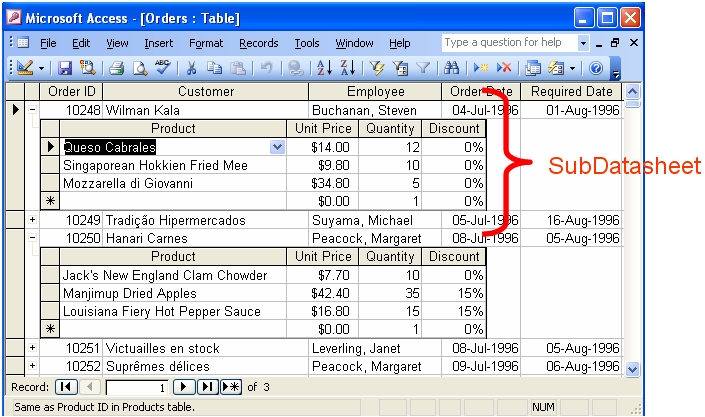
If you do not want this feature, setting this property to [None] significantly improves performance, especially over a network, when you open the table. It also impacts references to the table from queries, forms, and reports.
To change this property, put the table in design mode and change its Subdatasheet Name property from [Auto] to [None]:
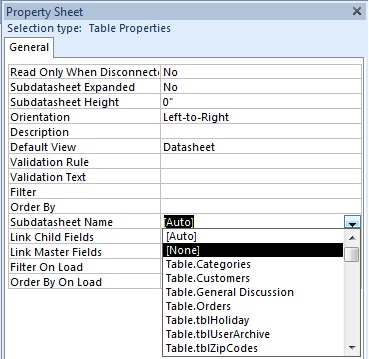
Additional Resources
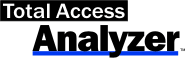 Our Total Access Analyzer
performs detailed analysis of your Access database objects and detects every table that has this property set to [Auto].
Our Total Access Analyzer
performs detailed analysis of your Access database objects and detects every table that has this property set to [Auto].
It also finds hundreds of other ways to fix and improve the design and performance of your MSAccess databases.
Strategic Overview
Microsoft Access within an Organization's Database Strategy
How many simultaneous Microsoft Access users?
Blaming Microsoft Access instead of the Developer
History of Access
Microsoft Access Version Feature Differences
Microsoft Access Versions, Service Packs and Updates
Microsoft Office 365 Access Update Version Releases
Best Practices
Taking Over Legacy MS Access Databases
Winner of Every Best Access Add-in Award
Table Design
Set AutoNumber Starting Number Other than 1
Avoid Unnecessary or Duplicate Indexes
Query Design
Form Design
Copy Command Button and Keep Picture
Module VBA to Forms and Controls
Subform Reference to Control Rather than Field
Report Design
Suppress Page Headers and Footers on the First Page of Your Report
Annual Monthly Crosstab Columns
Design Environment
Add Buttons to the Quick Access Toolbar
Collapse the Office Ribbon for more space
VBA Programming
Avoid Exits in the Body of a Procedure
Send Emails with DoCmd.SendObject
Source Code Library
VBA Error Handling
Error Handling and Debugging Techniques
Error Number and Description Reference
Performance Tips
Deployment
Remote Desktop Connection Setup
Terminal Services and RemoteApp Deployment
Missing Package & Deployment Wizard
System Admin
Database Corruption
Remove 'Save to SharePoint Site' Prompt from an Access Database
Class Not Registered Run-time Error -2147221164
SQL Server Upsizing
Microsoft Access to SQL Server Upsizing Center
When and How to Upsize Access to SQL Server
SQL Server Express Versions and Downloads
Cloud and Azure
Deploying MS Access Linked to SQL Azure
SQL Server Azure Usage and DTU Limits
Visual Studio LightSwitch
Additional Resources
Connect with Us
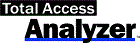

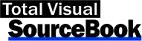
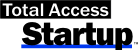
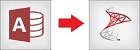
 Email Newsletter
Email Newsletter Facebook
Facebook X/Twitter
X/Twitter

