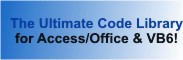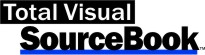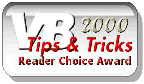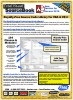Screenshots and Overview of Total Visual SourceBook
These screenshots illustrate how easy it is to use Total Visual SourceBook to locate and insert the code you want into your projects. It also demonstrates the many options to customize Total Visual SourceBook and its code for your specific needs.
In fact, Total Visual SourceBook is so intuitive to use, that this is all you need to read to be up and running with it.
Total Visual SourceBook runs directly from your VBA/VB6 IDE (module editor) to work inside your project. Launch it from the Add-ins Menu when you want it:
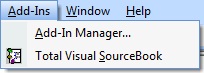
The Total Visual SourceBook Code Explorer opens in a window with all the source code ready for you to insert into your project.
Our exclusive Code Explorer makes it easy to see and find the code you need. On the left, the code is organized in a hierarchical tree by major topic, category, class/module, and procedure/property/method. The tabbed pane on the right shows the code, notes (syntax definitions), examples, and additional details. A variety of menu items and right click options make it easy to search for code and insert it directly into your project. You can even add your own code to the Code Explorer and share it with your team!
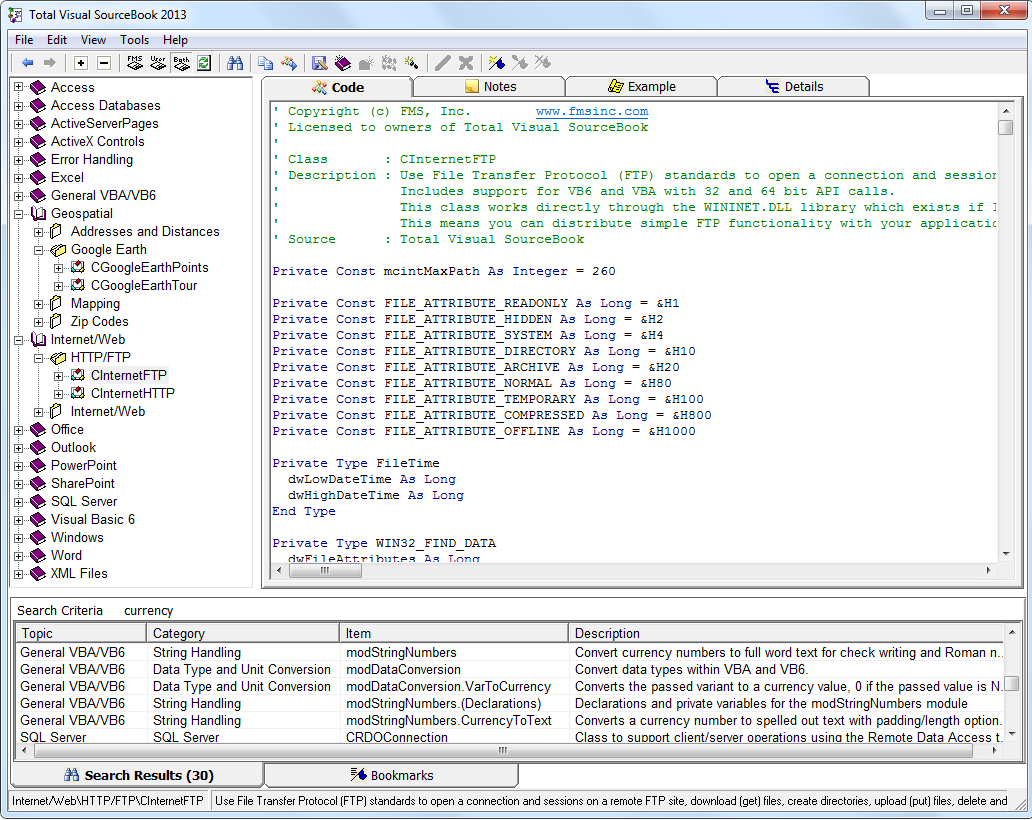
Code Explorer of Total Visual SourceBook (details)
It's very simple and intuitive to use. Simply find the code you want, right click, and export it. You can insert a module or class as new objects into your project, or select individual procedures to insert into an existing module.
You can use the Treeview to click through the categories and find the code you want. With over 125,000 lines of code, there's a lot to look through. Fortunately, the Code Explorer has a powerful search capability to help you find the code you want. Search on a word or phrase across all or a portion of the code repository.
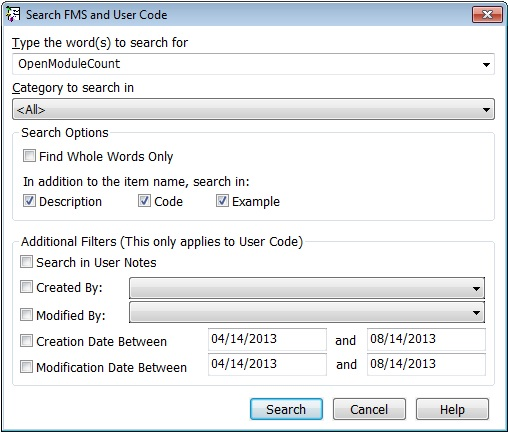
When the results list is generated, you can click on any item and jump immediately to the code.
Simply select the module, class or procedure you want to insert into your project, right click on the Treeview, and choose Copy to put in on your clipboard, or Export for more options:
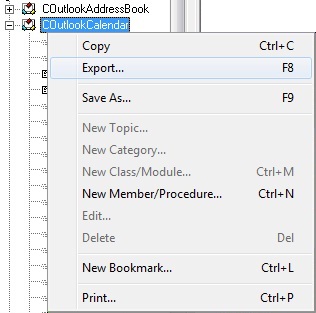
The Export feature manages code dependencies and different destinations to send the code. If you choose a procedure, export automatically includes any dependencies for the procedure (the declarations section or other procedures) so the code will work. If there are DLL dependencies, it lists those too:
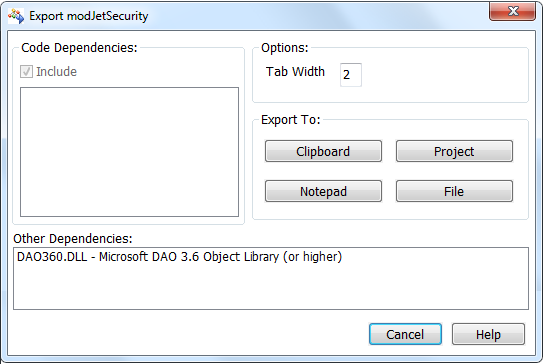
The Code tab shows the source code of the currently selected module, class, or procedure. The code is displayed with syntax coloring to make it easy to read. You can review the code, see the comments including definitions of every procedure, parameter, return values, etc.
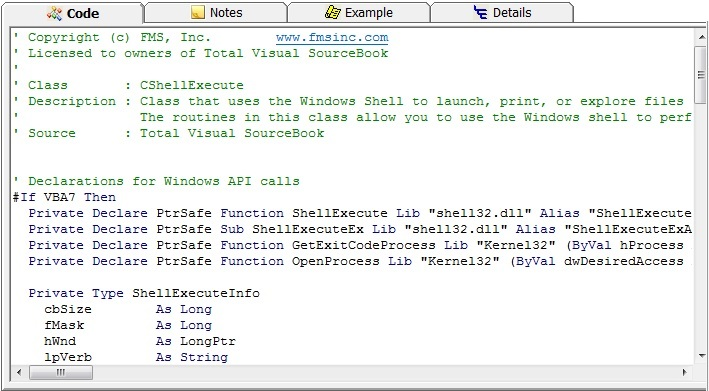
The Notes tab provides a detailed description of the module or class.
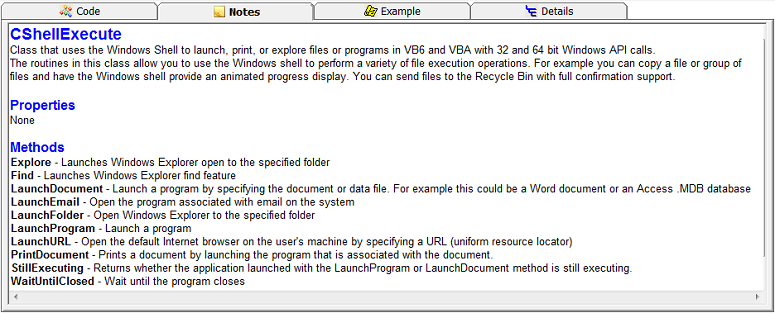
Every module and class has examples that can be inserted in your project so you can step through the code and see how it actually works. Easily run and see how our code works, learn from it, or enhance it:
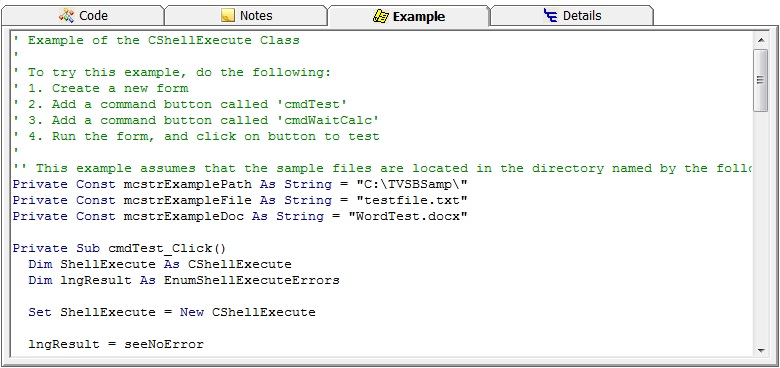
The Details tab lists the dependencies of the currently selected module, class, or procedure:
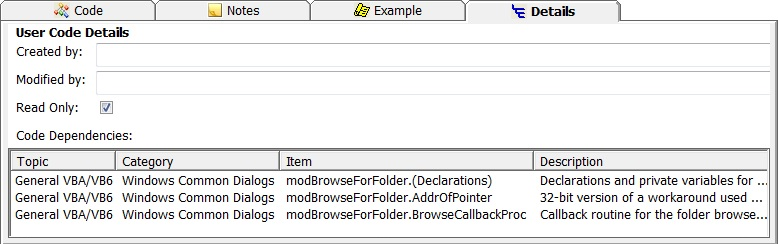
For your favorite code, you can place bookmarks so you can easily locate them in the future from the Bookmark pane at the bottom of the Code Explorer.
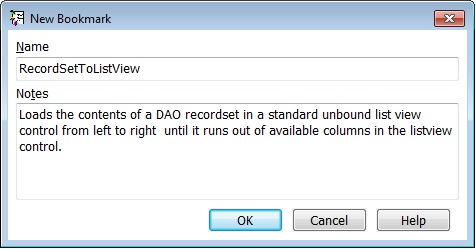
Easily add your own code to the Code Explorer and annotate it. This lets you keep your code in one place and easily share it with your colleagues.
You can paste your code or read it directly from a text file. Total Visual SourceBook automatically separates each procedure, property, or method.
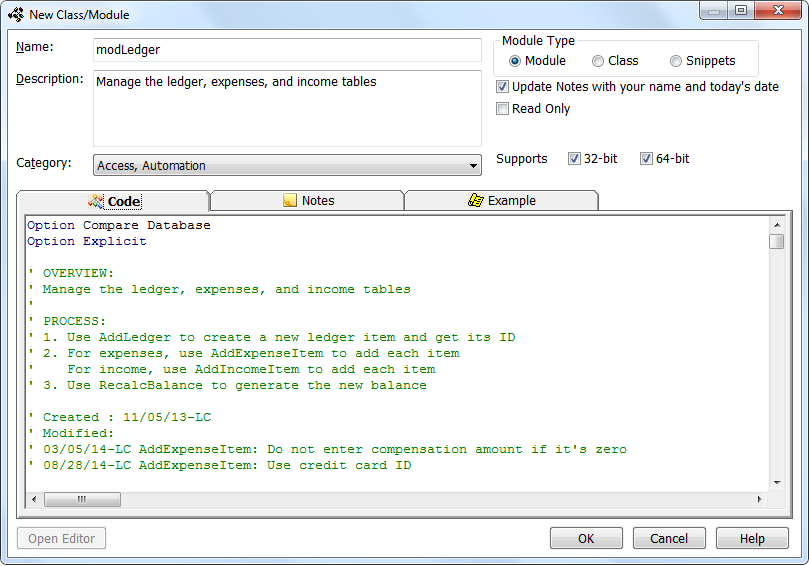
You can also duplicate an existing class or module by saving it with a new name.
Add procedures to our classes/modules or your own code. Easily make enhancements to existing code!
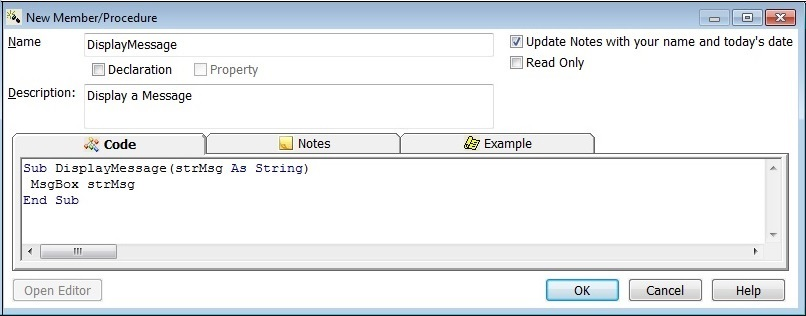
A variety of options are available to let you customize the Total Visual SourceBook environment. Adjust the way the code appears, how you export the code, multiuser settings, and your custom error handling structure.
Code Database Names
Total Visual SourceBook is multi-developer ready. Our code is kept in one file, and your code is stored separately. That way we never overwrite your work. Store your code on a network directory and have your whole team share it! You can even upsize the user database to SQL Server.
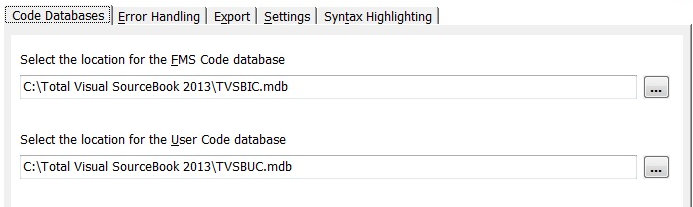
Error Handling Options
In general, every non-trivial subroutine, function, and property procedure in your application should include error handling. Total Visual SourceBook includes default error handling for every code item, but your application’s requirements or programming style may require error handling that’s different from the default. Total Visual SourceBook makes it simple to replace the default error handling code with your own.
To change the error handling code, press the Error Handling tab on the options dialog. The following form appears:
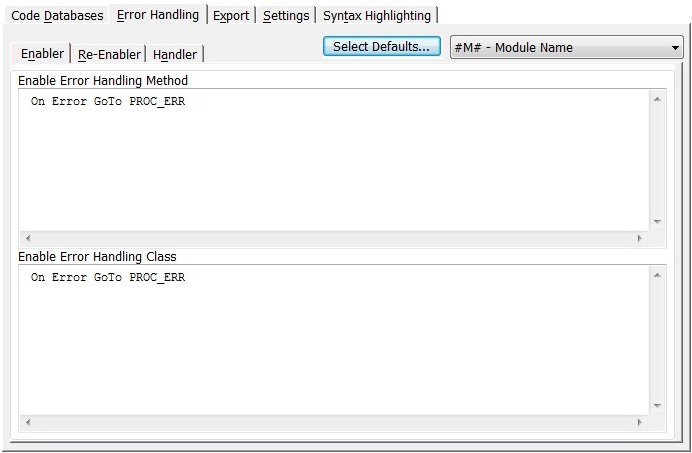
You may have different error handling techniques for standard vs. class modules. For instance, you may prefer to have errors in class modules raised back to the caller, rather than having the class members process the error handling with message boxes. Total Visual SourceBook lets you specify different error handling code for standard and class modules—use the "Module" and "Class" tabs along the bottom to switch between the two.
There are multiple, built-in default error handlers that can be selected:
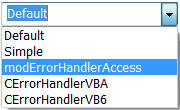
Export Options
Export options are also available to simplify the insertion of code within your projects. For instance, if a procedure is dependent on others, do you want Total Visual SourceBook to give you the option to include them?
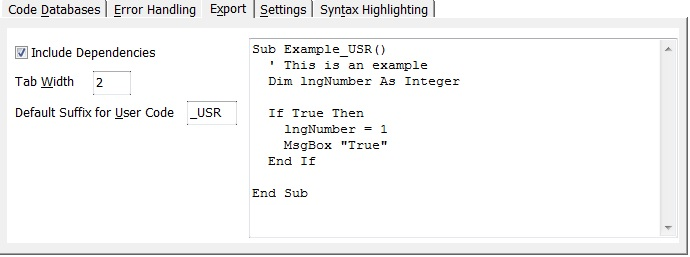
Settings Options
The Code Explorer is customizable for a variety of settings, fonts, and treeview styles.
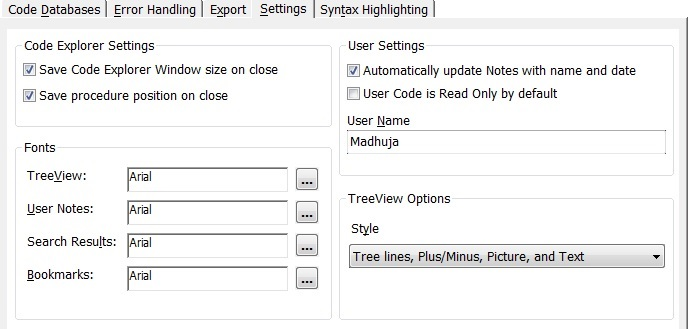
Syntax Highlighting Options
Additional options let you customize the fonts and styles to view the source code.

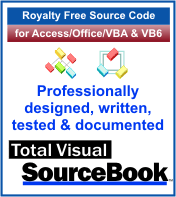 The source code in Total Visual Sourcebook includes modules and classes for Microsoft Access, Visual Basic 6 (VB6), and Visual Basic
for Applications (VBA) developers. Easily add this professionally written, tested, and documented royalty-free code into your applications to simplify your application
development efforts.
The source code in Total Visual Sourcebook includes modules and classes for Microsoft Access, Visual Basic 6 (VB6), and Visual Basic
for Applications (VBA) developers. Easily add this professionally written, tested, and documented royalty-free code into your applications to simplify your application
development efforts.
Total Visual SourceBook is written for the needs of a developer using a source code library covering the many challenges you face. Countless developers over the years have told us they learned some or much of their development skills and tricks from our code. You can too!
Additional Resources
Microsoft Access/ Office 2016, 2013, 2010, and 2007 Version
is Shipping!
Supports Access/Office 2016, 2013, 2010 and 2007, and Visual Basic 6.0!
Reviews
"The code is exactly how I would like to write code and the algorithms used are very efficient and well-documented."
Van T. Dinh, Microsoft MVP
SourceBook Info
Additional Info