 Don't Deliver a Microsoft Access Database With Broken Object References
Don't Deliver a Microsoft Access Database With Broken Object References
Provided by FMS Development Team
Broken references are one the leading causes of Microsoft Access database application errors. Someone opens a form and the underlying table or field is missing causing the whole application to crash. This often occurs when the object was renamed or deleted and the objects referencing it weren't updated.
To avoid such mistakes, make sure your queries, forms, reports, macros and module code refer to objects that actually exist. It seems simple, but as you develop your application, add new objects, rename existing objects, and delete objects, references become broken.
This also happens with module code that references functions in queries or macros. Additionally, if you reference external components through VBA, what works fine on your computer may not work on your user's system. Microsoft Access does not warn you about these problems, so they lurk deep in your application until your user discovers them.
Automated Process for Quality Assurance
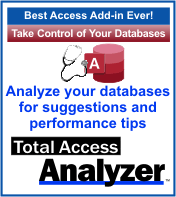 You can manually verify everything in the database is
working properly but that's challenging and time
consuming to do as projects get larger.
You can manually verify everything in the database is
working properly but that's challenging and time
consuming to do as projects get larger.
Our Total Access Analyzer product automates this and performs detailed cross-reference analysis for all your tables, fields, queries, forms, reports, macros, and module code to verify references are valid. Avoid the cost, embarrassment, and the loss of trust associated with broken references. While Total Access Analyzer cannot detect every issue that could potentially happen, it goes a long way towards helping you ship zero-defect applications.
Total Access Analyzer performs the analysis to detect inconsistent field data types and sizes for all your fields. So whether numeric fields or the size of text fields differ, you can easily catch such structural flaws along with hundreds of other issues to improve the quality of your Microsoft Access solutions.
Strategic Overview
Microsoft Access within an Organization's Database Strategy
How many simultaneous Microsoft Access users?
Blaming Microsoft Access instead of the Developer
History of Access
Microsoft Access Version Feature Differences
Microsoft Access Versions, Service Packs and Updates
Microsoft Office 365 Access Update Version Releases
Best Practices
Taking Over Legacy MS Access Databases
Winner of Every Best Access Add-in Award
Table Design
Set AutoNumber Starting Number Other than 1
Avoid Unnecessary or Duplicate Indexes
Query Design
Form Design
Copy Command Button and Keep Picture
Module VBA to Forms and Controls
Subform Reference to Control Rather than Field
Report Design
Suppress Page Headers and Footers on the First Page of Your Report
Annual Monthly Crosstab Columns
Design Environment
Add Buttons to the Quick Access Toolbar
Collapse the Office Ribbon for more space
VBA Programming
Avoid Exits in the Body of a Procedure
Send Emails with DoCmd.SendObject
Source Code Library
VBA Error Handling
Error Handling and Debugging Techniques
Error Number and Description Reference
Performance Tips
Deployment
Remote Desktop Connection Setup
Terminal Services and RemoteApp Deployment
Missing Package & Deployment Wizard
System Admin
Database Corruption
Remove 'Save to SharePoint Site' Prompt from an Access Database
Class Not Registered Run-time Error -2147221164
SQL Server Upsizing
Microsoft Access to SQL Server Upsizing Center
When and How to Upsize Access to SQL Server
SQL Server Express Versions and Downloads
Cloud and Azure
Deploying MS Access Linked to SQL Azure
SQL Server Azure Usage and DTU Limits
Visual Studio LightSwitch
Additional Resources
Connect with Us
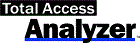

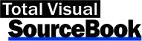
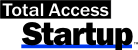
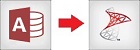
 Email Newsletter
Email Newsletter Facebook
Facebook X/Twitter
X/Twitter

