 Microsoft Access Shortcut Keys for Data Entry and Navigation
Microsoft Access Shortcut Keys for Data Entry and Navigation
Provided by Molly Pell, Senior System Analyst and Luke Chung, FMS President
If youíve ever used Microsoft Access forms to enter any quantity of data, you know how tedious and time consuming it can be. If you enter data regularly, becoming familiar with data entry and navigation shortcuts can save you significant time and effort.
Youíre probably aware of some of the basic shortcut keys, and hopefully use them regularly:
- [Tab] sets focus to the next field.
- [Ctrl]+[Enter] inserts a new line in multi-line controls.
- [Ctrl]+[C] copies the selected text onto the clipboard.
- [Ctrl]+[X] cuts the selected text, and put it on the clipboard.
- [Ctrl]+[V] pastes the clipboard contents.
- [Ctrl]+[F] opens the Find dialog.
- [Ctrl]+[Z] undoes the last action.
- [Ctrl]+[A] selects all text in the current field.
- [Shift]+[F2] opens zoom box to edit the current field in its own, larger, dialog box.
- [Spacebar] toggles the value of a check box or option button.
- [F7] checks spelling.
- [Esc] undoes changes to the current field or the current record (press [Esc] twice to undo both).
But there are several lesser-known accelerator shortcut keys that can simplify your typing and keep you working mouse-free. The lists below include some of the shortcuts that I find most useful, but Access offers many more shortcuts for you to take advantage of. For a list, refer to the "Keyboard Shortcuts" topic (online or in the Microsoft Access help file).
- [Ctrl]+[;] inserts the current date.
This is invaluable if you keep historical records, or include the date in any notes or other fields in your database. It not only saves time, but ensures data accuracy and keeps you from having to remember the date. - [Ctrl]+[:] inserts the current time.
Like the Insert Date shortcut, this feature can save more time than you realize, and it also helps to keep your data accurate. - [Ctrl]+['] inserts the value from the same field in the previous record.
When you need to enter several records consecutively, you probably find that many of the fields are the same from record to record. Using the clipboard to copy data can help, but you may need to enter several fields of duplicate information (your name in one field, the date in another field, and some generic comments in a third). Use this shortcut to insert the same field's value from the previous record. - [Ctrl]+[Alt]+[Spacebar] inserts the default value for the
current field.
This comes in handy when you start typing, and then realize that you should have kept the default.
- [Ctrl]+Arrow key combinations speed up navigation
[Ctrl]+[Left/Right Arrow] moves you to the beginning of the last/next word.
[Ctrl]+[Up/Down Arrow] moves you to the beginning of the last/next paragraph. - [Shift] +Arrow key combinations select text
[Shift]+[Left/Right Arrow] selects one letter.
[Shift]+[Up/Down Arrow] selects one line.
[Ctrl]+ [Shift]+[Left/Right Arrow] selects a word.
[Ctrl]+ [Shift]+[Up/Down Arrow] selects a paragraph. - [F2] switches between Edit mode and Navigation mode
Edit mode displays the insertion point. Navigation mode hides the insertion point, and selects the entire field. When in Navigation mode, use the arrow keys to move between fields. - [F4] opens a combo box or list box
Use this keyboard shortcut to drop down the list, and then use the arrow keys to select a value from the list. - [Ctrl]+[+] adds a new record
- [Ctrl]+[-] deletes the current record
- [Shift]+[Enter] saves the current record
Switching records also saves the data, but itís a good idea to save frequently, especially if youíre entering a lot of data. - [Ctrl]+[PgUp] goes to the previous record
- [Ctrl]+[PgDn] goes to the next record
From anywhere in MS Access:
- [Alt]+[Ctrl]+[F] go to the Search box of the Navigation Pane
- [F11] to toggle (open or hide) the database window
- [Alt]+[F11] switch between VBA module editor and database
- [Ctrl]+[F4] close the currently open object (tabs)
- [Ctrl]+[F6] cycle between open objects (tabs)
From the database window:
- [F2] to rename the current object
- [F12] to save the current object as a new name
- [Shift]+[F9] refresh the current data source (table, query, form record source, etc.) to retrieve the latest data
- [F9] while in a combo box, refresh the combo box drop down list. Useful when the lookup table's data changes. (more Access combo box tips)
- [F5] refresh the Window
If you frequently find yourself using a particular menu item that doesnít have a shortcut key, itís a good idea to create one by customizing the toolbar.
For details, refer to the following topics online or in the Microsoft Access help file: Keyboard shortcuts for Microsoft Access
Remembering these shortcuts may seem like a pain, and they may even slow you down at first. If you make a conscious effort to use them, however, they will become second nature. Once you get into the practice of using these shortcuts, youíll wonder how you ever worked productively without them.
Strategic Overview
Microsoft Access within an Organization's Database Strategy
How many simultaneous Microsoft Access users?
Blaming Microsoft Access instead of the Developer
History of Access
Microsoft Access Version Feature Differences
Microsoft Access Versions, Service Packs and Updates
Microsoft Office 365 Access Update Version Releases
Best Practices
Taking Over Legacy MS Access Databases
Winner of Every Best Access Add-in Award
Table Design
Set AutoNumber Starting Number Other than 1
Avoid Unnecessary or Duplicate Indexes
Query Design
Form Design
Copy Command Button and Keep Picture
Module VBA to Forms and Controls
Subform Reference to Control Rather than Field
Report Design
Suppress Page Headers and Footers on the First Page of Your Report
Annual Monthly Crosstab Columns
Design Environment
Add Buttons to the Quick Access Toolbar
Collapse the Office Ribbon for more space
VBA Programming
Avoid Exits in the Body of a Procedure
Send Emails with DoCmd.SendObject
Source Code Library
VBA Error Handling
Error Handling and Debugging Techniques
Error Number and Description Reference
Performance Tips
Deployment
Remote Desktop Connection Setup
Terminal Services and RemoteApp Deployment
Missing Package & Deployment Wizard
System Admin
Database Corruption
Remove 'Save to SharePoint Site' Prompt from an Access Database
Class Not Registered Run-time Error -2147221164
SQL Server Upsizing
Microsoft Access to SQL Server Upsizing Center
When and How to Upsize Access to SQL Server
SQL Server Express Versions and Downloads
Cloud and Azure
Deploying MS Access Linked to SQL Azure
SQL Server Azure Usage and DTU Limits
Visual Studio LightSwitch
Additional Resources
Connect with Us
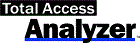

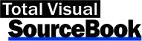
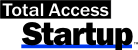
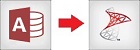
 Email Newsletter
Email Newsletter Facebook
Facebook X/Twitter
X/Twitter

