 Creating Cascading Combo Boxes and List Boxes on Microsoft Access Forms
Creating Cascading Combo Boxes and List Boxes on Microsoft Access Forms
Provided by Molly Pell, Senior Systems Analyst
Sample database: CascadingComboBoxes.zip (62 KB)
Combo boxes and list boxes are a great way to control user experience by limiting the values that a user can choose to a known list.
In Microsoft Access, a common need is to have multiple combo boxes or list boxes on a form, and to have the selection in one combo box limit the choices in a second combo box. For example, an Address form containing Country and State lookups. When you select a country, its list of states appear.
Our this sample database, we have a list of species, both plants and animals, categorized by their taxonomic rank (kingdom, phylum, class, order, family, genus, then species).
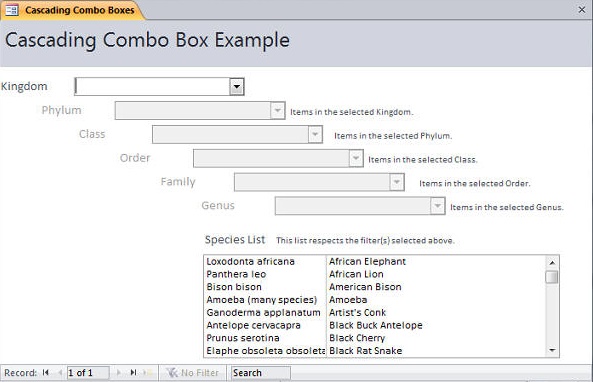
If you select the value "Animal" from the Kingdom combo box, the Phylum combo box is updated to show Animal phylums only. The Species list box is also filtered by your selection.
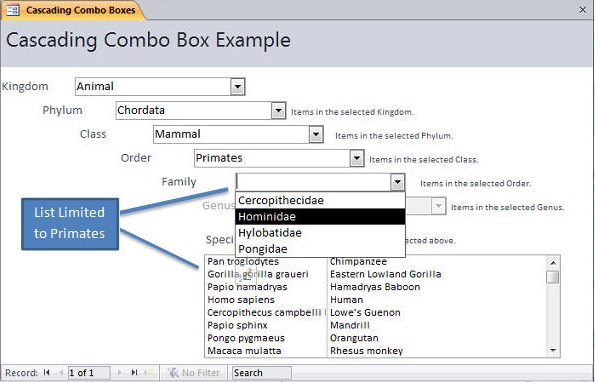
This is known as cascading combo boxes or synchronized combo boxes.
To create the cascading combo box, we add code in the "AfterUpdate" event for the Kingdom combo box, to update the RowSource property of the Phylum combo box based on the selected Kingdom.
' Set the Phylum combo box to be limited by the selected Kingdom
Me.cboPhylumID.RowSource = "SELECT PhylumID, PhylumName " & _
"FROM tblPhylum " & _
"WHERE KingdomID = " & Nz(Me.cboKingdomID) & _
"ORDER BY PhylumName"
Additionally, we add code to update the contents of the Species list box:
' Limit the Species list box Me.lstSpeciesID.RowSource = "SELECT SpeciesName, Description " & _ "FROM qryTaxonomy " & _ "WHERE KingdomID = " & Me.cboKingdomID ' Refresh the list box Me.lstSpeciesID.Requery
After updating the RowSource property, use the list box's Requery method to re-load the data in the ListBox.
There is sometimes confusion between the terms RecordSource and RowSource. Both are properties that can contain a table, query, or SQL string.
- The RecordSource property is a form or report property to populate the data that Microsoft Access displays for that object.
- The RowSource property is at the ComboBox or ListBox control level that tells Microsoft Access what data to display for the control. It is independent of the data specified by the object's RecordSource.
Microsoft Resource: How to: Synchronize Two Combo Boxes on a Form
Resources for Microsoft Access Forms, Combo Boxes and Tabs
- Copy and Paste a Command Button on a Form without Losing the Picture NEW!
- Top Six Tips for Using Combo Boxes on Microsoft Access Forms Updated!
- Creating Cascading Combo Boxes and List Boxes on Microsoft Access Forms
- Tips and Techniques for Using and Validating Microsoft Access Combo Boxes
- Using Combo Boxes to Auto-Fill City and State from USPS Zip Code Database
- Synchronize Two Related Subforms on a Microsoft Access Form
- Performance Tip: Use Late Binding for Microsoft Access Subforms on Tab Pages
- Reference Tab Pages by its PageIndex Rather than Tab Value on Microsoft Access Forms
- Using the Form Navigation Caption in Microsoft Access
- Microsoft Access Form Design Tips
- Microsoft Access Tips to Avoid 17 Common Form Design Mistakes
- Microsoft Access Developer and Programming Help Center
Strategic Overview
Microsoft Access within an Organization's Database Strategy
How many simultaneous Microsoft Access users?
Blaming Microsoft Access instead of the Developer
History of Access
Microsoft Access Version Feature Differences
Microsoft Access Versions, Service Packs and Updates
Microsoft Office 365 Access Update Version Releases
Best Practices
Taking Over Legacy MS Access Databases
Winner of Every Best Access Add-in Award
Table Design
Set AutoNumber Starting Number Other than 1
Avoid Unnecessary or Duplicate Indexes
Query Design
Form Design
Copy Command Button and Keep Picture
Module VBA to Forms and Controls
Subform Reference to Control Rather than Field
Report Design
Suppress Page Headers and Footers on the First Page of Your Report
Annual Monthly Crosstab Columns
Design Environment
Add Buttons to the Quick Access Toolbar
Collapse the Office Ribbon for more space
VBA Programming
Avoid Exits in the Body of a Procedure
Send Emails with DoCmd.SendObject
Source Code Library
VBA Error Handling
Error Handling and Debugging Techniques
Error Number and Description Reference
Performance Tips
Deployment
Remote Desktop Connection Setup
Terminal Services and RemoteApp Deployment
Missing Package & Deployment Wizard
System Admin
Database Corruption
Remove 'Save to SharePoint Site' Prompt from an Access Database
Class Not Registered Run-time Error -2147221164
SQL Server Upsizing
Microsoft Access to SQL Server Upsizing Center
When and How to Upsize Access to SQL Server
SQL Server Express Versions and Downloads
Cloud and Azure
Deploying MS Access Linked to SQL Azure
SQL Server Azure Usage and DTU Limits
Visual Studio LightSwitch
Additional Resources
Connect with Us
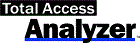

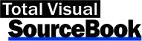
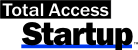
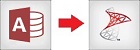
 Email Newsletter
Email Newsletter Facebook
Facebook X/Twitter
X/Twitter

